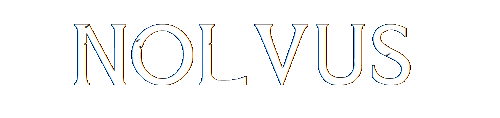
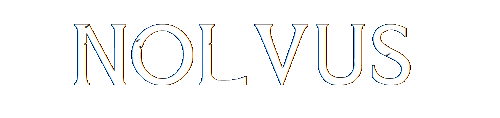

Be sure you don't have any firewall rules or antivirus that could block the application.
If you need to make a rule/exception for the Nolvus Dashboard to make it work, do it (sometimes it's better to create an exception for the entire Nolvus Dashboard install directory).
If you don't trust the application, you can find the source code as well as the virus total scan in the technical informations section.
Better to avoid using Wi-Fi with the installer unless you have a very good one.
The installer uses YOUR internet connection, and connect to third party web sites. If you have a bad or issue with your connection, a micro connection failure or if the third party web sites have the smallest issue, the download could stop or you could have an unknown error message. So first and before all if any issue, restart the application or click the retry button to see if it fixes it. No worry the installer will resume.
When an error occurs, the dashboard will continue the installation until all mods have been processed or if the max errors threshold has been reached. It will then display all occured errors.
Please read this to know how errors management work.
When all errors are listed, please read the following to fix.
A : Close the installer, go to the installer install directory and delete the cache folder, then try again. If it still does not work, download the file manually from the Nolvus web site link so the file matches.
To download a file manually click here to go to the Nolvus web site home page.
Click on the search icon
Type the name of the failing mod and press enter (this is just an example)
Locate your mod, and click on download
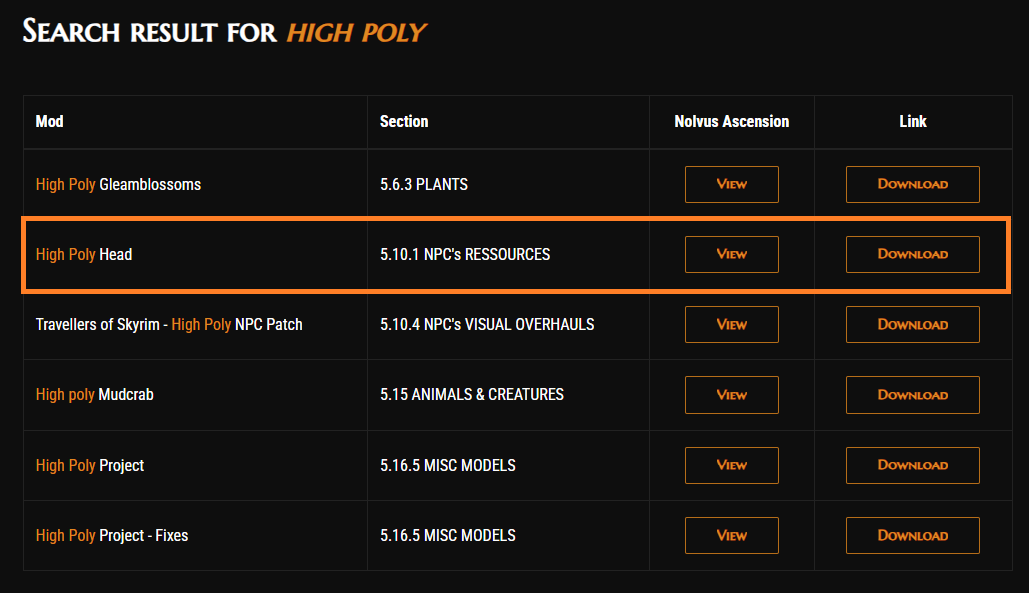
Be sure you did not download the file twice because in this case windows can add a (1) in the file name and then will not match with what the installer expects as name.
When it's downloaded, copy the file in the cache\downloads directory of the installer (don't extract it) and restart the installer.
Ultimately, you can use a VPN if you still have issues to download/install mods.
A : Some file are hosted on mega.nz. Mega has a 5gb size limit by day. The Nolvus mod pack is designed to not go over this limit but if you already downloaded mega files for any other purpose you could reach this limit. In this case wait 24 hours or use a VPN to bypass this limit.
A : Some file are hosted on google drive. When there are too many concurrent downloads for the same file, google can lock the drive and you will get this error. In this case wait and retry later or try to download the file manually (see first question).
A : This message appears during the initial installation phase of Nolvus when it checks all of the Skyrim game files installed by Steam. The fine print of the error message will show which file it was looking for and what’s wrong with it.
Example:
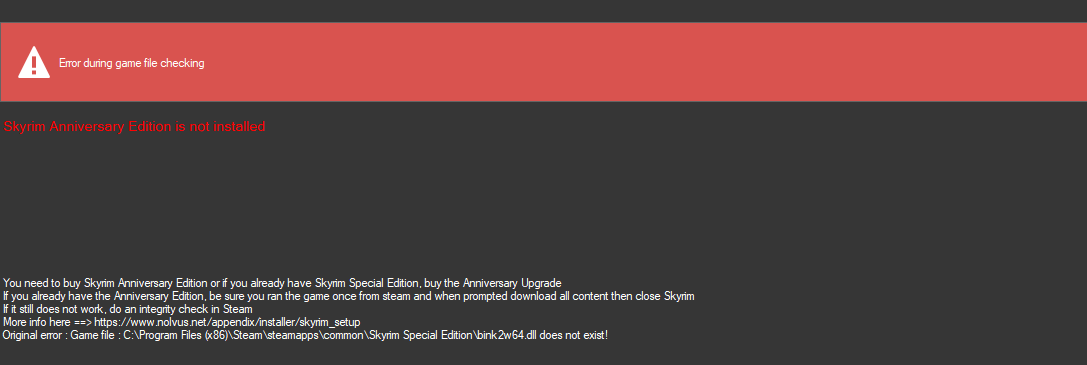
Known Cause(s):
Troubleshooting
1. Make sure your Bethesda account is linked to the Steam account that owns Skyrim - you can do this on the Bethesda site. (There is an issue with family sharing when downloading the CC content, so use the account that owns Skyrim when doing this.)
2. Double-check that the folder where Skyrim is installed is the same folder shown in the error message. If it's not, open NolvusDashboard.ini to adjust the GamePath accordingly (without the ending backslash)
3. Run Skyrim from Steam, go into the Creations menu, and click Options. Use this to Delete All Creations and then Download All Creations - even if you've done this step before. For reasons unknown, sometimes the game appears to be downloading those files when it actually isn't, so this forces it to try again.
4. Close Skyrim and try your dashboard again.
If it sill does not work
1. Open your Steam Library and uninstall Skyrim (Right-click -> Manage -> Uninstall).
2. Open explorer and browse to the folder where Skyrim was installed (it will still be there).
3. Delete everything left inside this folder (this step is crucial).
Example: open explorer to [YOUR_DRIVE]:\SteamLibrary\steamapps\common\Skyrim Special Edition and anything left in there must be manually removed.
4. Reinstall Skryim
5. When Skyrim is installed, click play and download all CC content.
For full detail on the Skyrim clean installation, please refer to this
A : This error appears during the initial installation phase of Nolvus when it checks all of the Skyrim game files installed by Steam.
Example :

There are many files that may be shown in the error message, but the most common are:
Known Cause(s):
Troubleshooting
Same steps as described in the previous question Skyrim Anniversary Edition is not installed
A: You need to have a Nexus premium account to have full automatic downloads.
If you susbcribe to Nexus Premium, you will maybe have to wait a bit until the Nexus API synchronizes. You will see your premium status in the bottom right corner of the Nolvus Dashboard.
A: This error is mostly due to a manual modification of the InstancesData.xml file located inside your instances folder. DON'T modify this file manually!!!
It can also occur if your pc crash or you have a power shutdown during installation. in this case you need to reinstall.
A : Be sure to install the optional requirements from section 3 here
If it sill does not work
A: Unfortunately some files are blocked in your country, please use a VPN.
A : If get that during the installation of the list, it mean that you changed the dashboard installation path while the list was not entirely installed yet.
In this case, you need to cancel your installation. To do this, restart the dashboard and in the resume screen, click on the Cancel button.
When done, reinstall the list.
If you get that after the installation, refer to the question I want to move my dashboard into a other drive/directory
A: Don't forget the Nolvus Dahsboard is a multi threaded application. The number of concurrent file downloads is bound to your CPU cores (as described in the technical informations section). So for instance if you have a 8 cores CPU, you will download 8 files at 2 or 3 MB/S which is in reality 8 x 3 MB/s so 24 MB/s. Sometimes it can just come from the third party web site itself (nexus,...) and in this case there is nothing we can really do about. If you are not a nexus premium user, your total bandwidth will be capped at 3MB/s.
A : This message appears shortly after a dashboard installation is launched. Information about how to fix the problem is included in the error message, but we’ve seen several cases of people not feeling clear about what to do.
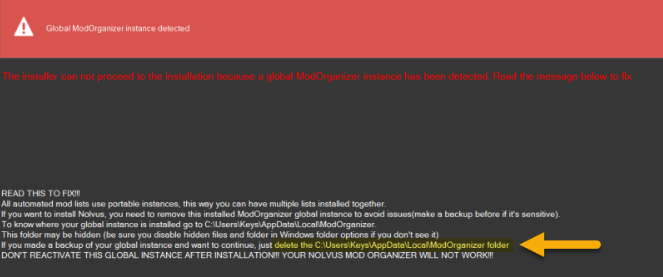
Known Cause(s):
Troubleshooting
WARNING!!!!
Your global mod organizer folder can contain an active instance you are currently using!!! So be sure TO MAKE A BACKUP before deleting the folder.
A: Just restart your dashboard.
A : The full text of the error is “Error during Nexus connection. The Nexus web site may have issues currently. (Original message: GET “https://api.nexusmods.com/v1/users/validate.json” failed because response status code does not indicate success:” followed by either “500 (Internal Server Error)” or “503 (Service Unavailable).” There may be other 5xx error codes as well.
Example error :

Known Cause(s):
Troubleshooting
A : This message will appear shortly after launching the dashboard, and it will not launch. Note that this error can also come from the Nolvus Dashboard Updater application.
Known Cause(s):
Troubleshooting
A : This error appears when starting or resuming an installation and it has the same text as the 5xx error listed above. The differences are the code at the end (401 Unauthorized) and the “Not logged” message at the top of the dashboard. In the example below, you can see where the Nolvus username would appear at the top, and where the Nexus credentials would be at the bottom
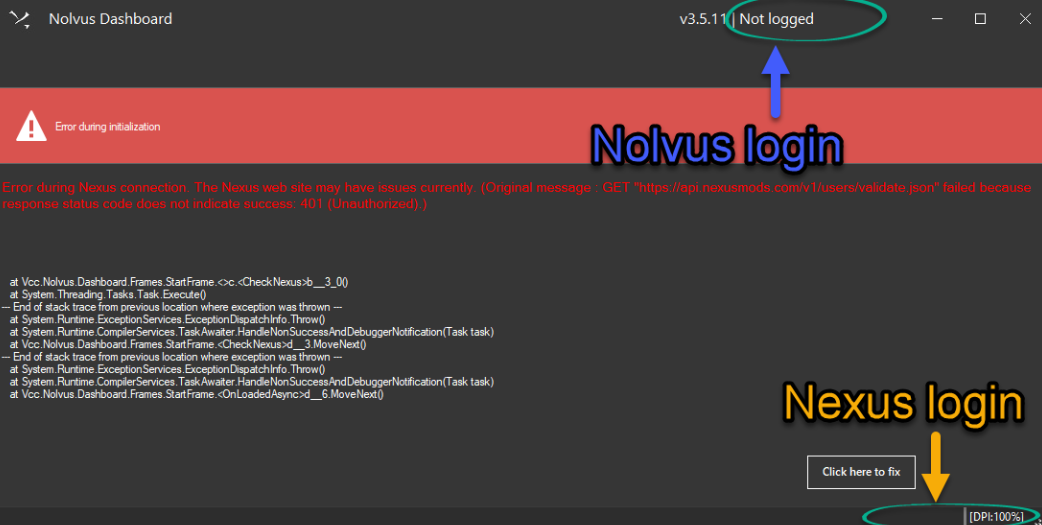
Known Cause(s):
Troubleshooting
A : This message appears during the initial installation process while the dashboard is attempting to down-patch the game; specifically when it is trying to patch bink2w64.dll down to binkw64.dll.
Known Cause(s):
Troubleshooting
A : This error can appear while installing or updating any version of the list, on any file. It will not appear until the error threshold is reached.
Known Cause(s):
Troubleshooting
NOTE: These steps assume you're moving from an E:\ drive to a D:\ drive - obviously replace your actual drive letters accordingly.
Move your E:\Nolvus\ folder to D:\Nolvus\. It is important that they have the same exact name and relative path. It will make things much easier, and this guide will assume that you've done so.
AFTER it's all moved but BEFORE you run the dashboard, open D:\Nolvus\Instances\InstancesData.xml in a text editor. Modify the InstallPath, ArchivePath and StockGame folders accordingly, which should be as simple as changing E: to D:, and save the file.

NOTE: The following steps can all be completed within the ModOrganizer.ini file directly, but for simplicity's sake (and for the teachable moment lol) we will do it all within MO2.
Launch NolvusDashBoard.exe, then click Play to open MO2. It will give you an error, just click OK:
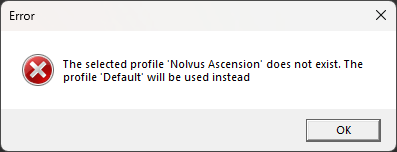
Go to Tools -> Settings -> Paths tab and modify the Base Directory line (top line), which again should be as simple as changing E: to D:
Next, modify the Managed Game line (bottom line) to D:\Nolvus\Instances\Nolvus Ascension\STOCK GAME\SkyrimSE.exe. You do not want this pointing to your default steam installation.
Once you've modified both of these lines, click OK.
Click OK and you may get another warning to Confirm - just say Yes. (If MO2 asks you to restart it, allow that too).
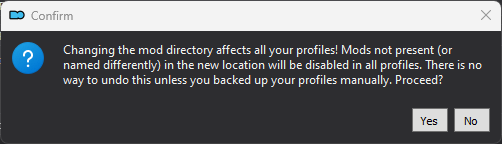
You will still have 0 mods and 79 active plugins - don't worry, we will fix this in a minute.
In the MO2 Application menu (where it says Nolvus), click the dropdown and select Edit.
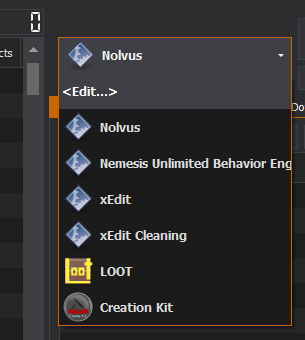
Note: Ignore references to Creation Kit in these images; it is not installed with Nolvus.
For every entry you have, modify all paths from E:\ to D:\
Don't miss any lines! And be very careful when you get to the xEdit entries - they are tricky, especially the "Arguments" line.
Example :

When done, click Apply.
Close MO2. In the Nolvus dashboard, click Manage -> Instance and wait for your plugins to load.
Click Apply Order. It will work quickly and take you back to the Instance screen when it's done.
Click Play to open MO2 again.
Everything should be in place! If not, you may need to click the Profile drop-down at the top of MO2 and change it from "Default" to "Nolvus Ascension."
Click Run in MO2 to make sure your game starts and runs as expected. If so, you're done!
A : Download the file directly from here
When downloaded, don't extract it, just copy it in the cache/download folder of the installer
If you still can't download it manually, log in with your google account.
A : Download the file directly from here
When downloaded, don't extract it, just copy it in the cache/download folder of the installer
If you downloaded it from vectoplexus web site, be sure to replace the underscores by spaces so the installer recognizes it.
A : Click here to go to the ENB page link then click on the down arrow to download the file
When it's downloaded, copy the file in the cache\downloads directory of the installer (don't extract it) and restart the installer.
A : Click here and refer to the section where ForceAA is explained
A : Click on Manage and Delete
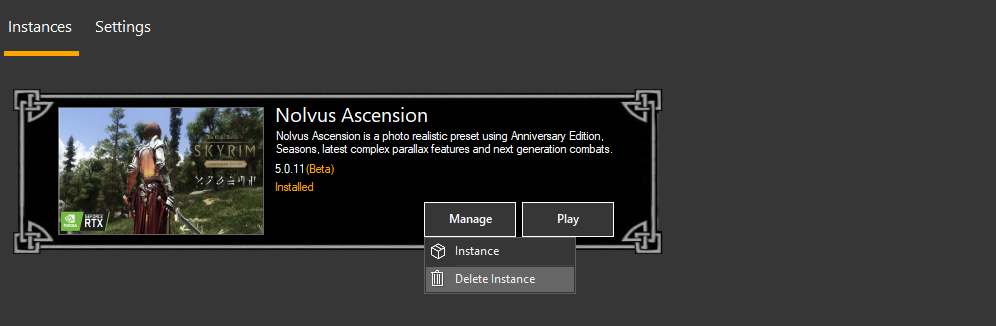
After your instance has been deleted, you will be able to install again
Note : the installer will not delete your archives but just the instance. So if you kept your archives and don't change the archive path when reinstalling, the installer will not download the mods again.
A : Click on Manage and Report to PDF

Note: if you want to export data to the clipboard, click on manage then instance and when loaded click on the Report button to choose your reporting options.
A : When the Nolvus mod list is installed, you don't really need the dashboard application anymore unless you want to check for Nolvus mod list updates, change some settings or re apply the default load order.
You can create a shortcut to run the Nolvus Mod Organizer 2 directly.
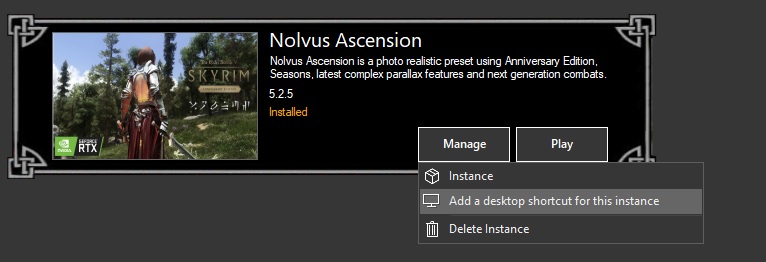
A : Go into the Dashboard main folder and drag and drop the log.txt file into the discord conversation box
A : During the installation process, this can come up among the errors for any file.
Example :

Know cause(s)
Troubleshooting
If you get error 402 for certain mods not hosted on nexus, please do the following
If you get errors when validating the connection in the Nolvus Dashboard itself, gor to mega.nz on your browser and log in there as well
Note : Your credential will be stored on your local machine and nowhere else.
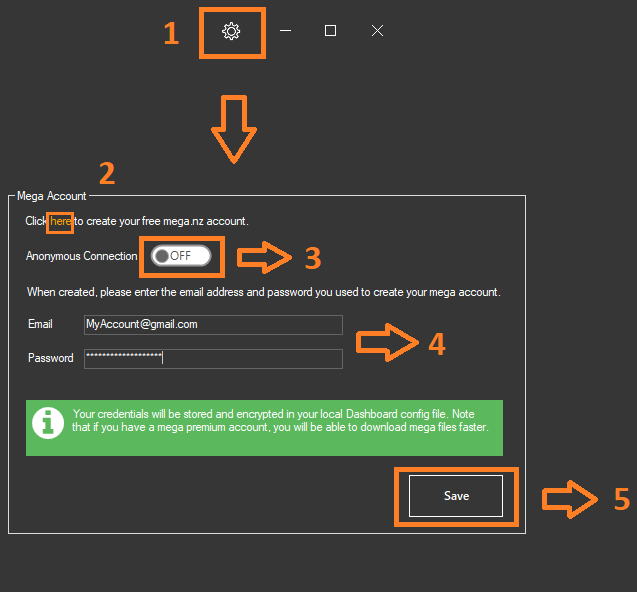
Many questions have already been answered in the auto-installer channel of the Nolvus discord. Before asking in this channel, be sure it has not already been answered by doing a quick discord search to save people time ;)