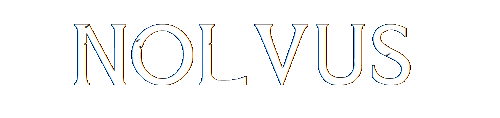
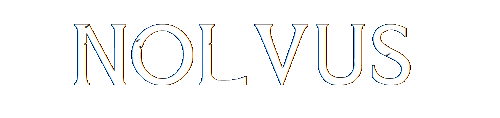

Help catalog made using the wonderfull help resources done by Discrepancy
When MO2 first launches:
The following steps occur in this order when ModOrganizer.exe is launched:
1. LOG ..\Nolvus Ascension\MO2\logs\mo_interface.log is generated.
2. LOG ..\Nolvus Ascension\MO2\nxmhandler.log is updated.
3. LOG ..\Nolvus Ascension\MO2\logs\usvfs*.log is generated for the session.
4. The last active MO2 instance (not to be confused with Nolvus instance) is loaded. There should only be one instance, called “Portable.” If MO2 cannot find this instance, it prompts for one to be created or a new one to be selected.
5. The last active profile for the instance is loaded. The profile name for the “Portable” instance is “Nolvus Ascension. The folder for this profile is:..\Nolvus Ascension\MODS\profiles\Nolvus Ascension\
6. MO2 loads four text files from the instance folder:
When clicking RUN in MO2
The following steps occur in this order when clicking Run in MO2:
MO2 symbols and meanings:
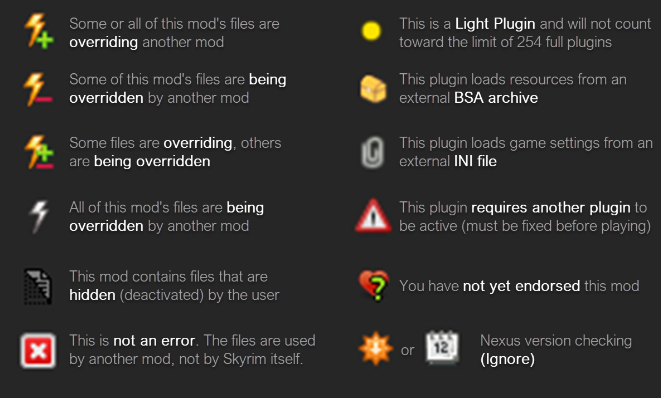
NOTE: None of these are errors except for the missing masters (red triangle) icon. Some users interpret the lightning bolts as errors; to be fair, MO2 does call this column “conflicts,” but they are not errors.
Description
This may be reported as “Vanilla Skyrim is launching when I run Nolvus.” The key symptoms of this error are MO2 being in light mode (white background) and no Nolvus mods are showing - only the core game and CC files.
Known Cause(s):
Troubleshooting
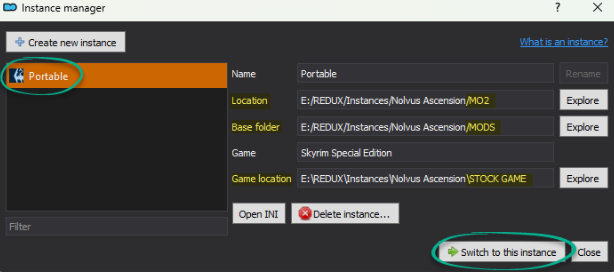
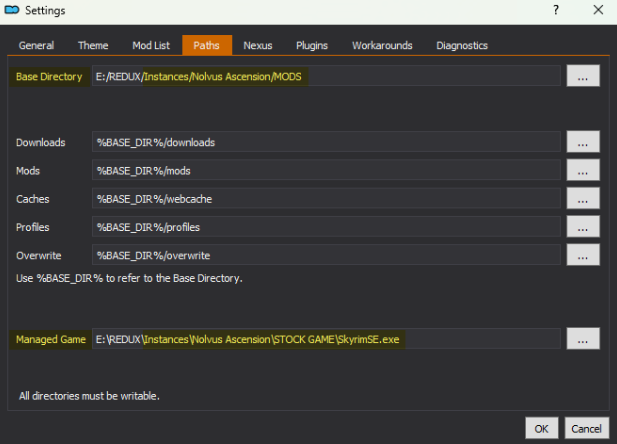
Description
After clicking run, MO2 may show “Not Responding” in the title bar and a blank error message.

Known Cause(s):
Troubleshooting
Description
When clicking Run in Mod Organizer, the game does not launch. MO2 may show a brief loading bar and even Lock, but may immediately Unlock.
Known Cause(s):
Troubleshooting

Description
This error message from EngineFixes.dll appears when attempting to launch Nolvus from MO2. Pay special attention to the line number listed (187) as this entry is specific to that error
Known Cause(s):
Troubleshooting
Description
This error box will appear when attempting to run Nolvus from MO2, usually after MO2 has already reported errors with SKSE plugins when it opened.
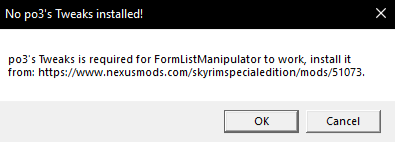
Known Cause(s):
Troubleshooting
Description
This error appears in MO2’s error notifications window when it starts up.
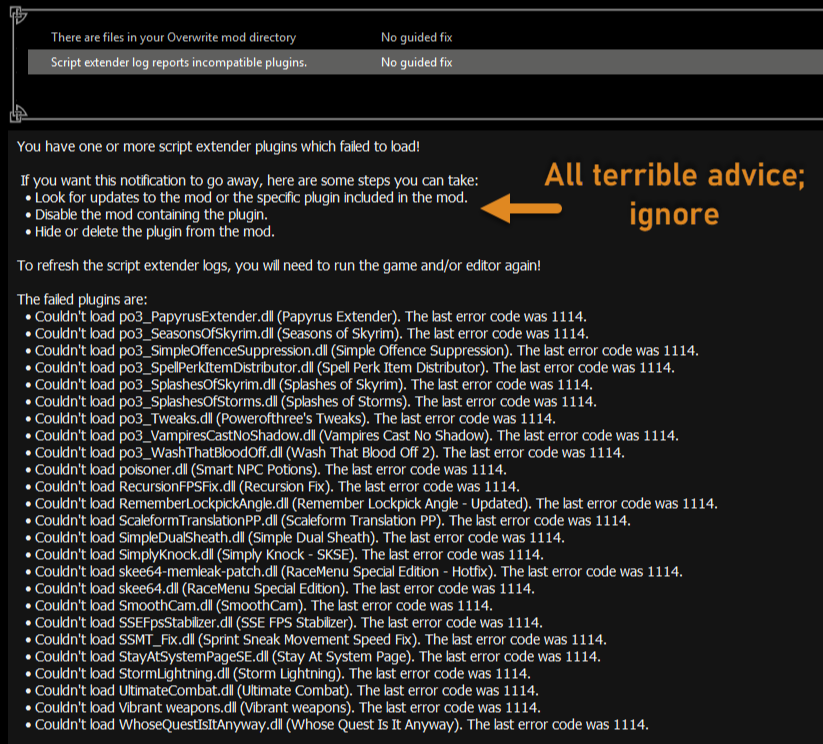
Known Cause(s):
Troubleshooting
Description
This error appears in MO2’s
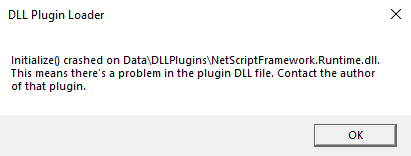
Known Cause(s):
Troubleshooting