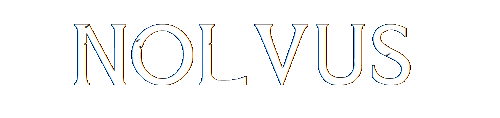
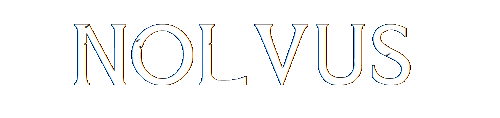

DynDOLOD is the process of generating objects, trees and grass lods (lod = level object of detail)
Click here to download the mod from nexusmods.com.
Warning!!!
The DynDOLOD app version should always match the version of the DynDOLOD resources and the DynDOLOD dll (from 5.2 LODS section)
At the time this guide has been written they did.
If you get an error running the DynDOLOD application, be sure to update the DynDOLOD resources mod and the DynDOLOD dll - NG + Script (from section 5.2) as well.
If you have an error message saying you have an outdated version of DynDOLOD, dowload the latest DynDOLOD app version here with the corresponding resources and dll.
When downloaded, extract the file somewhere and copy its content into your NOLVUS\TOOLS\DynDOLOD folder (create the DynDOLOD folder)
Your NOLVUS\TOOLS\DynDOLOD folder should contain these files
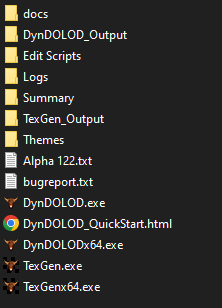
Go to your NOLVUS\TOOLS\DynDOLOD\Edit Scripts\DynDOLOD folder and open the file TextGen_SSE.ini with a text editor of your choice.
Modify this value
In the same directory open the file DynDOLOD_SSE.ini with a text editor of your choice.
Modify these values
Shortcut for Text Gen
In MO2, edit executable ==> Click on "+" Button and select Add from file...
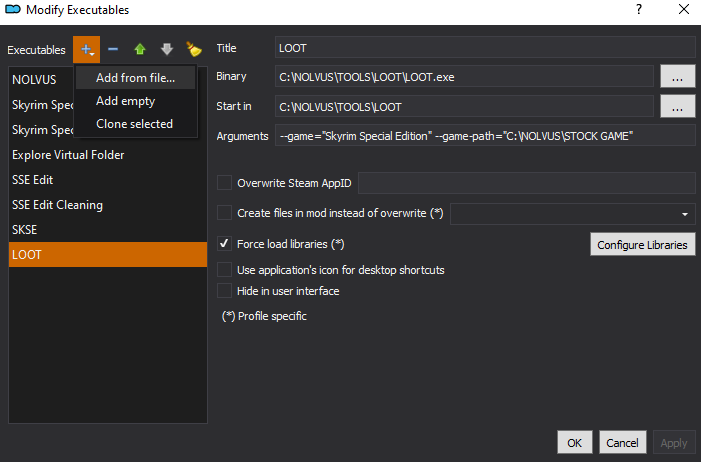
Browse to NOLVUS\TOOLS\DynDOLOD and select TextGenx64.exe
Fill informations as shown (pay attention to the arguments section!!!)
-sse AND -D:"YOUR_PATH"
Where -D: MUST point to your SSD:\NOLVUS\STOCK GAME\Data folder.
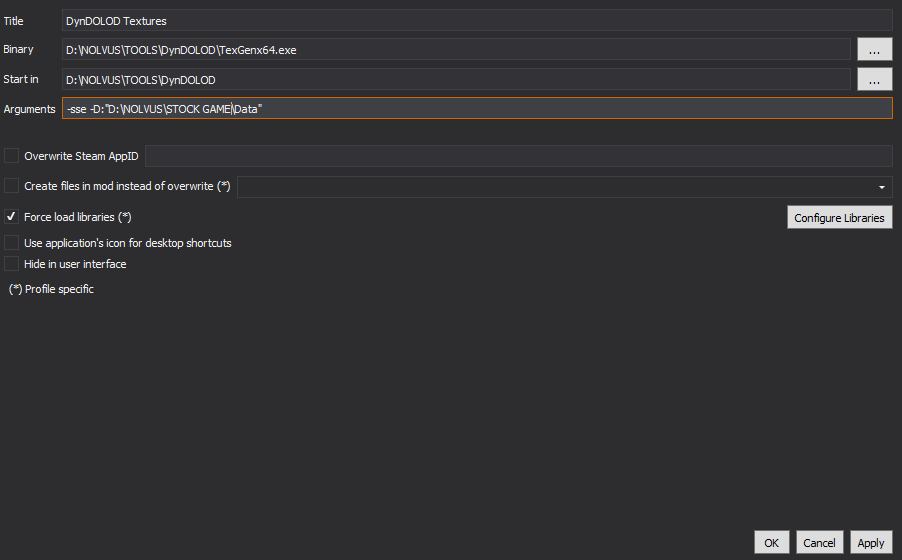
Click on Apply and OK
Shortcut for DynDOLOD
In MO2, edit executable ==> Click on "+" Button and select Add from file...
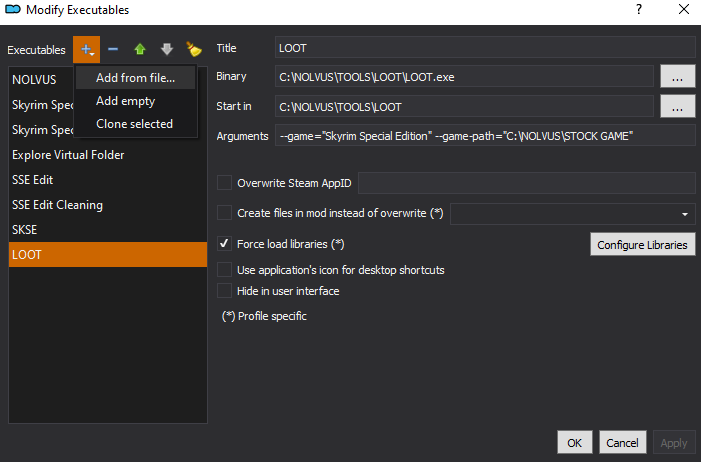
Browse to NOLVUS\TOOLS\DynDOLOD and select DynDOLODx64.exe
Fill informations as shown (pay attention to the arguments section!!!)
-sse AND -D:"YOUR_PATH"
Where -D: MUST point to your SSD:\NOLVUS\STOCK GAME\Data folder.

Click on Apply and OK
Select DynDOLOD - Textures from the right combobox and click on Run button (Always run it from Mod Organizer)

Let DynDOLOD Textures load plugins
When loaded, fill informations as follow
Be sure your ouptut directory points to your SSD:\NOLVUS\MODS\overwrite folder

Click on Start and let DynDOLOD proceed (it can take +/- 30 minutes)

When done, you will receive a message from DynDOLOD
Double click on MO2 overwrite (at the bottom), you should have this
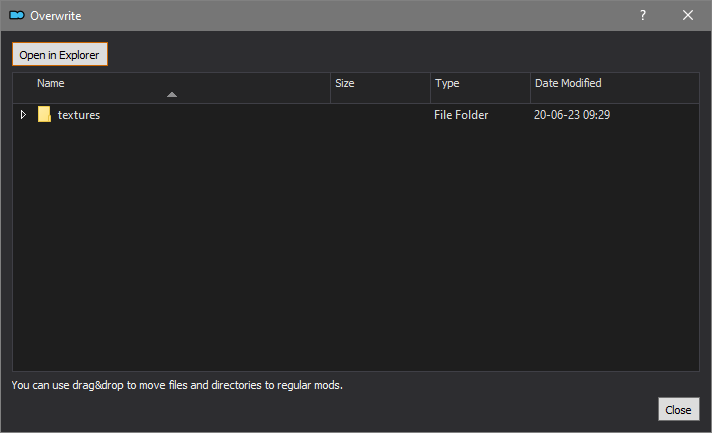
WARNING!!!
Delete anything else you have in the overwrite to only keep the textures folder
When done right click on overwrite and select Create Mod... then name the mod DynDOLOD - Textures and click OK
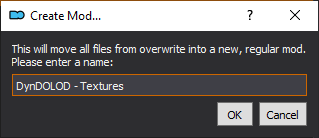
When done, move the mod under Grass Cache - Combined and activate the mod
Click here to download the Nolvus DynDOLOD presets
When downloaded, extract the file somewhere and copy the 4 preset files into your NOLVUS\TOOLS\DynDOLOD\Edit Scripts\DynDOLOD\Presets (create this directory if it does not exist)
Select DynDOLOD - Ouptut from the right combobox and click on Run button (Always run it from Mod Organizer)

Let DynDOLOD Output load plugins
Select the right profile for the Nolvus version you want (select only one)
Click on Load Preset, browse to NOLVUS\TOOLS\DynDOLOD\Edit Scripts\DynDOLOD\Presets and select DynDOLOD_SSE_Nolvus_v5_Ultra_Preset.ini
Be sure your output path points to SSD:\NOLVUS\MODS\overwrite folder
Be sure all worlds are selected in the top left corner (you can right click on the list and select all)
This preset will give you 3d tree lods and grass in the distance (25% density)

Click on Load Preset, browse to NOLVUS\TOOLS\DynDOLOD\Edit Scripts\DynDOLOD\Presets and select DynDOLOD_SSE_Nolvus_v5_Ultra_Performance_Preset.ini
Be sure your output path points to SSD:\NOLVUS\MODS\overwrite folder
Be sure all worlds are selected in the top left corner (you can right click on the list and select all)
This preset will give you 2d tree lods and grass in the distance (5% density)
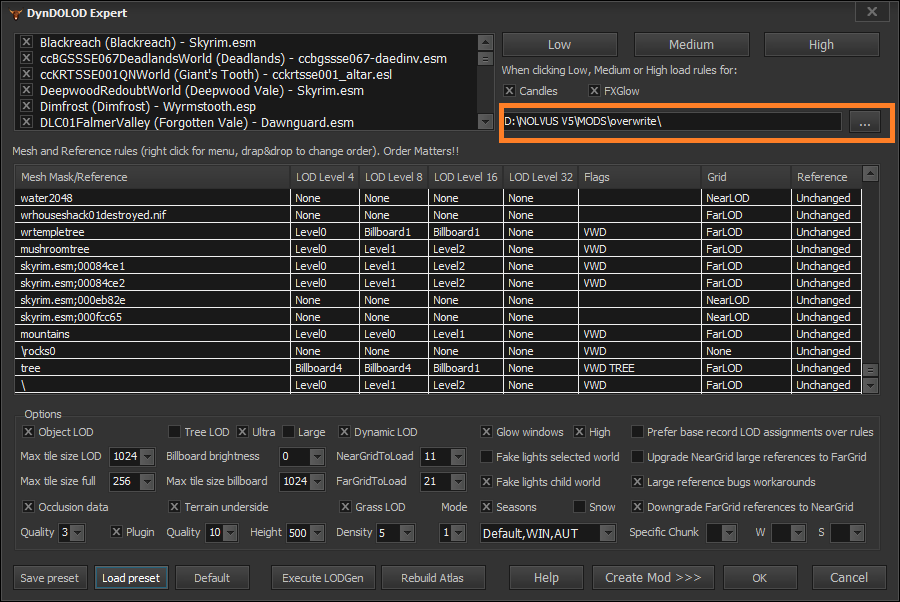
Click on Load Preset, browse to NOLVUS\TOOLS\DynDOLOD\Edit Scripts\DynDOLOD\Presets and select DynDOLOD_SSE_Nolvus_v5_Ultra_UltraPerformance_Preset.ini
Be sure your output path points to SSD:\NOLVUS\MODS\overwrite folder
Be sure all worlds are selected in the top left corner (you can right click on the list and select all)
This preset will give you 2d tree lods and no grass in the distance
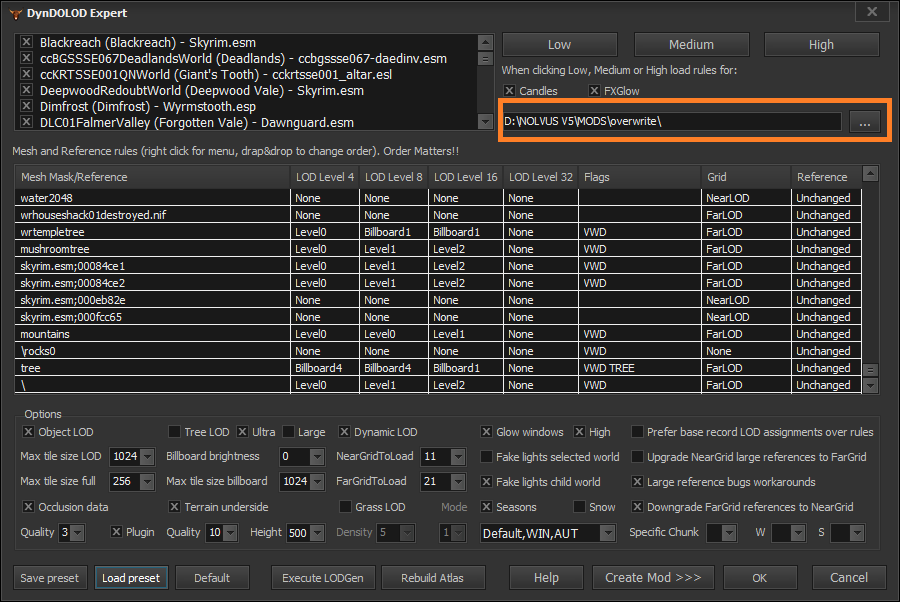
Click on Load Preset, browse to NOLVUS\TOOLS\DynDOLOD\Edit Scripts\DynDOLOD\Presets and select DynDOLOD_SSE_Nolvus_v5_Redux_Preset.ini
Be sure your output path points to SSD:\NOLVUS\MODS\overwrite folder
Be sure all worlds are selected in the top left corner (you can right click on the list and select all)
This preset will give you 2d tree lods and grass in the distance (10% density)
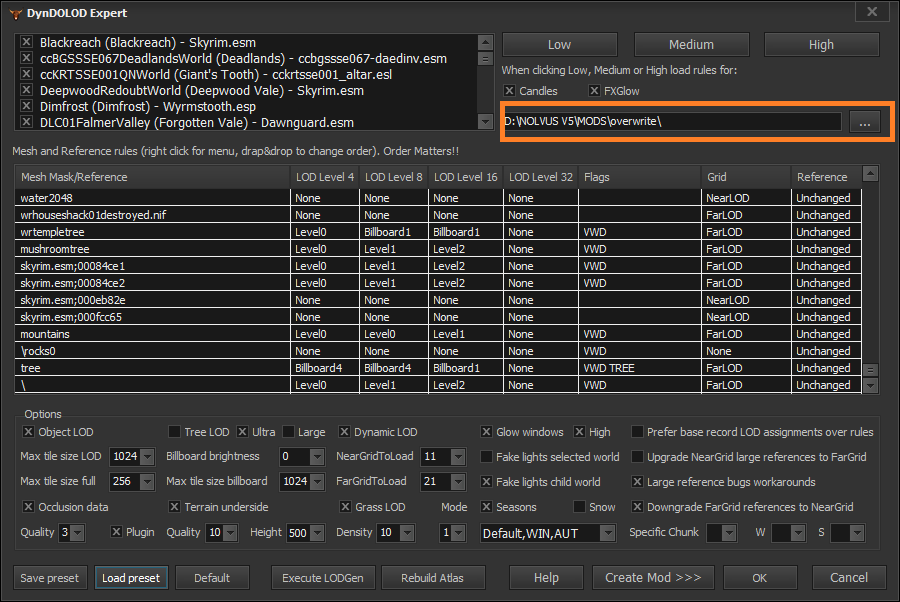
If you want to define your custom settings, do the following
Click on Load Preset, browse to NOLVUS\TOOLS\DynDOLOD\Edit Scripts\DynDOLOD\Presets and select a preset of your choice to start with
Be sure your output path points to SSD:\NOLVUS\MODS\overwrite folder
Be sure all worlds are selected in the top left corner (you can right click on the list and select all)
To get 3D tree lods, right click on tree and select Edit
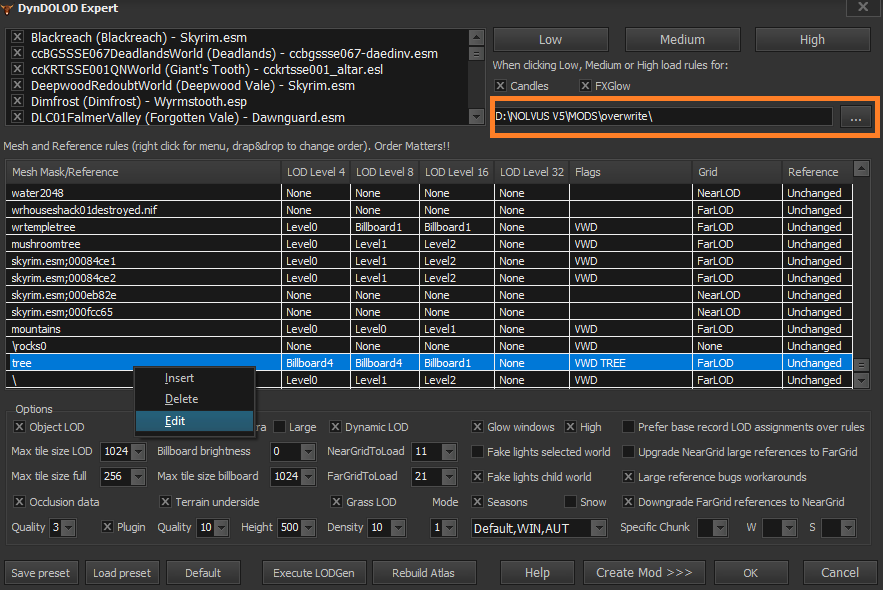
If you want 3D tree lod for LOD 4, select Level0, if you want 2D tree lod for LOD 4, select Billboard4
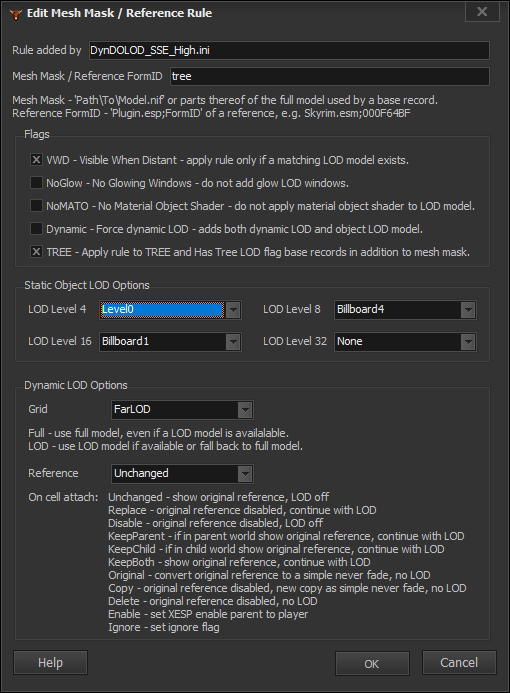
If you want 3D tree lod for LOD 8, select Level1, if you want 2D tree lod for LOD 8, select Billboard4
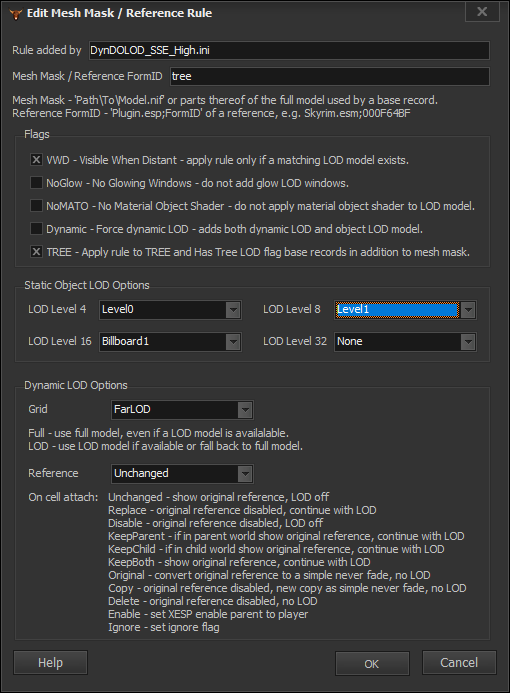
If you want 3D tree lod for LOD 16, select Level2, if you want 2D tree lod for LOD 16, select Billboard1
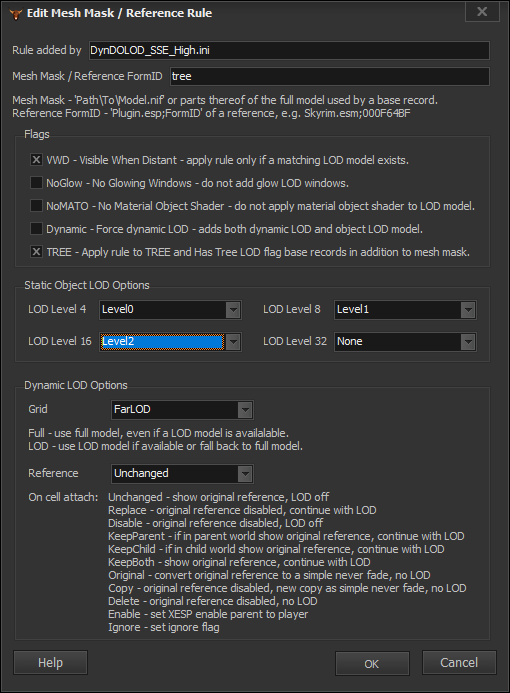
Warning!!!
For performance reason, i don't recommend to set 3D tree lod beyond LOD 4
To have grass on the distance (Grass LODS), enable the Grass LOD option

Set the density accordingly (the more density, the more grass and fps cost)
Disable this option if you don't want grass in the distance (performance friendly)
When your profile is set click on OK and let DynDOLOD proceed (it can take few hours depending the options you selected)

When done, you will receive a message from DynDOLOD
Double click on MO2 overwrite (at the bottom), you should have this
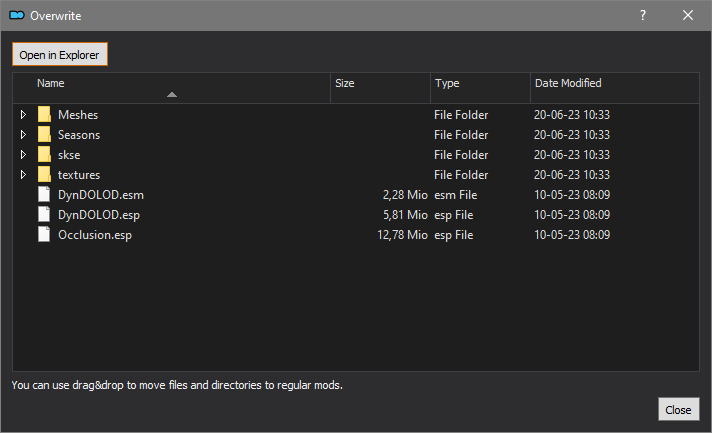
WARNING!!!
Delete anything else you have in the overwrite to only keep these folders and files
When done right click on overwrite and select Create Mod... then name the mod DynDOLOD - Ouptut and click OK
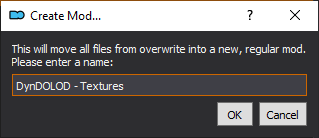
When done, move the mod under DynDOLOD - Textures and activate the mod
First be sure to disable Grass Cache - Combined mod in MO2
Double Click on the mod No Grass In Object and go the Text Files tab
Set UseGrassCache and ExtendGrassDistance to False
Set OnlyLoadFromCache to False
Then Save
If you like my work please subscribe to my Youtube chanel, it helps a lot!
If you want to actively support Nolvus, you can become a Patreon and get more benefits!
PatreonIf you want to give some support to help keep this web site running and constantly updated click on the button below.
Donations are not mandatory but highly appreciated
DONATEVMP Corporation 200,00 EUR
SebCain 181,44 EUR
Ragnar the Red 153,39 EUR
Jerilith 130,00 EUR
Dark Dominion 110,00 USD
aMasTerMiiNd 100,00 USD
werwin1 100,00 EUR
Bazhruul 100,00 EUR
TheGeorge1980 100,00 EUR
lxlmongooselxl 100,00 USD
Kevin K 88,00 EUR
Corrupt Bliss 80,67 EUR
Halo 80,00 EUR
CYRIL888 60,00 EUR
Illusive Bro 60,00 EUR
renekunisz 50,00 EUR
Discrepancy 50,00 EUR
Lodreyon 50,00 EUR
Daskard 50,00 EUR
GarbrielWithoutWings 50,00 USD
Vonk 50,00 USD
Bryan W 50,00 USD
Thanks a lot to all of them!
Subscribe to our News letter if you want to be noticed for guide updates.