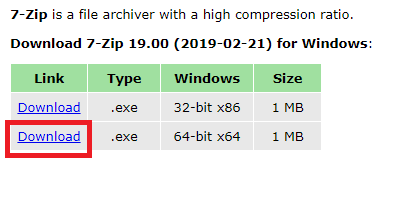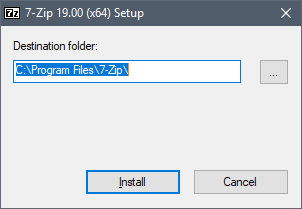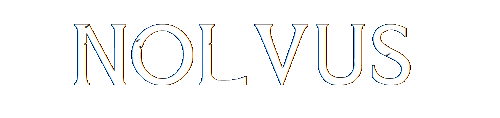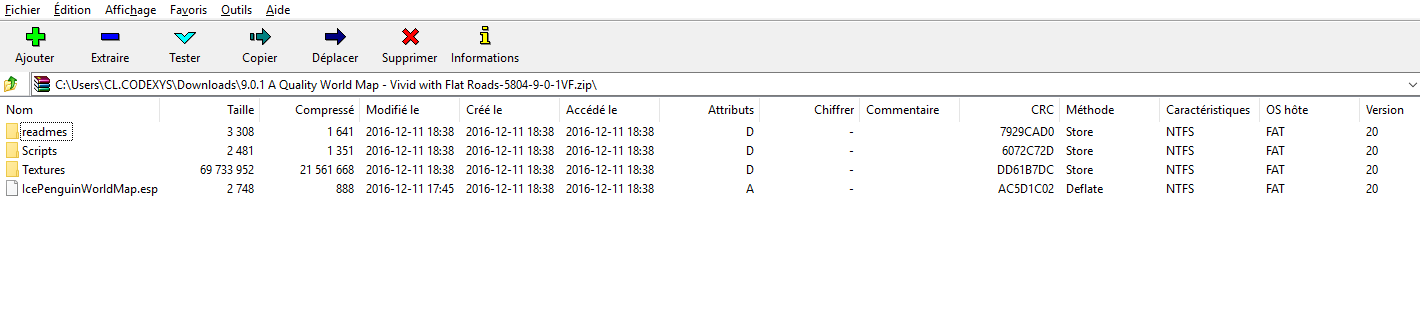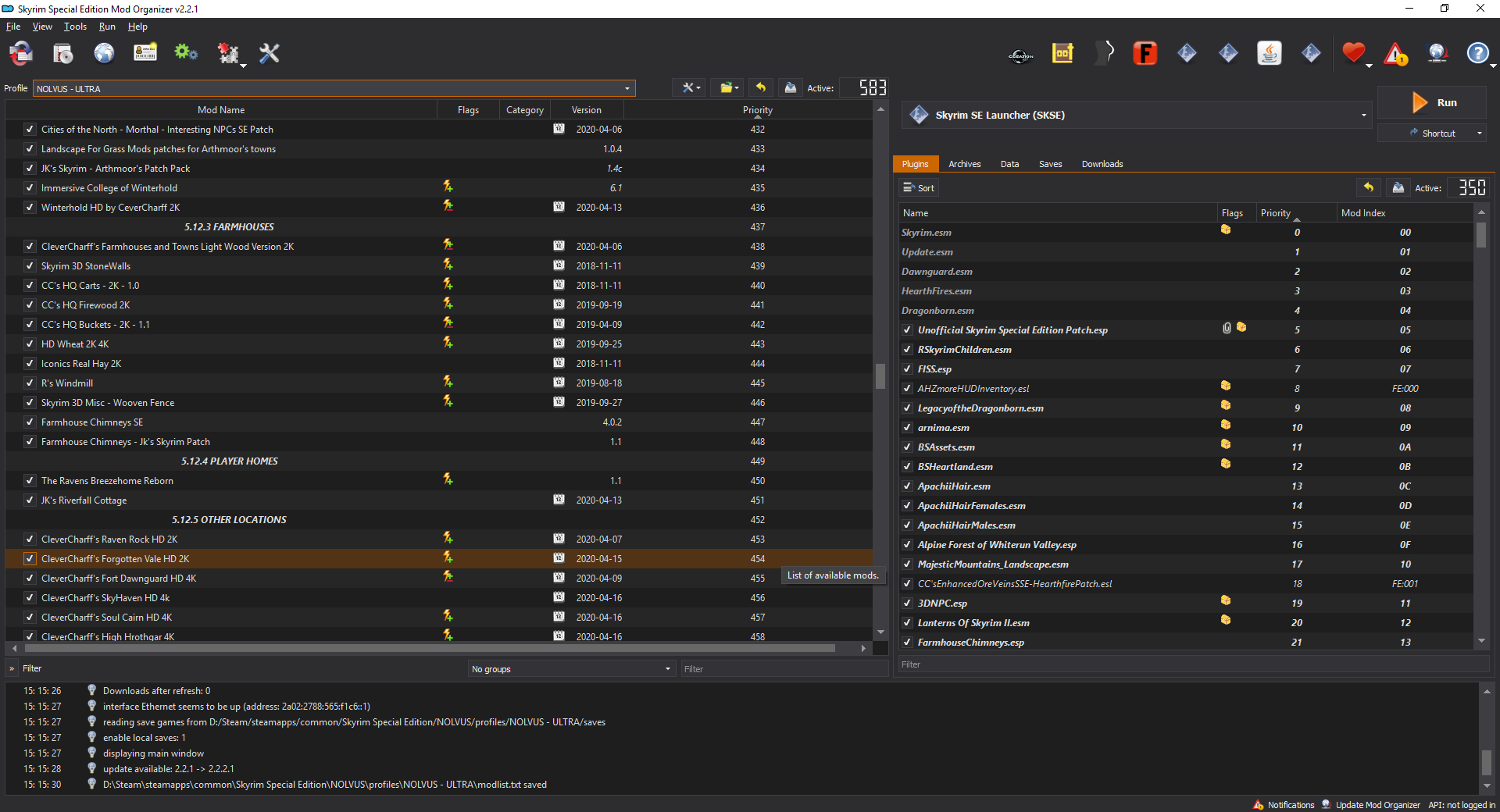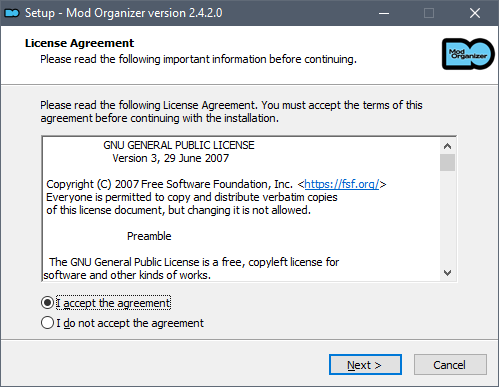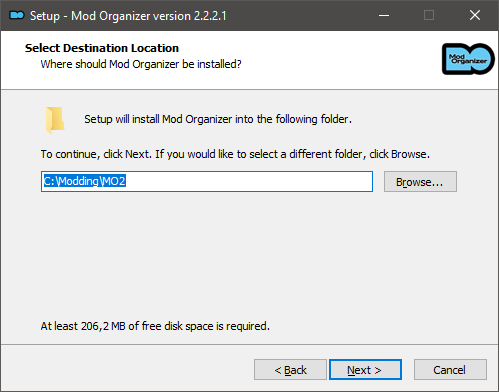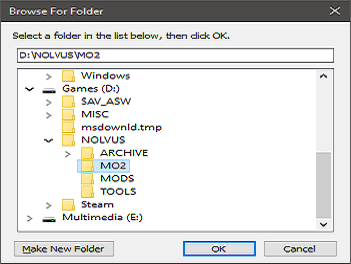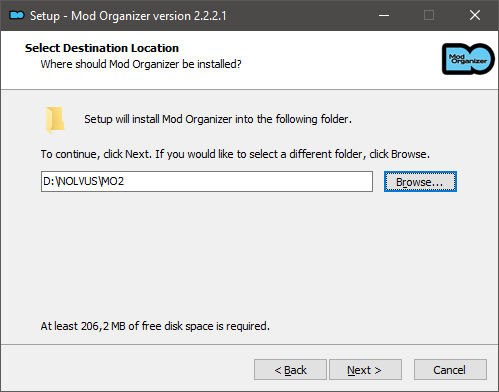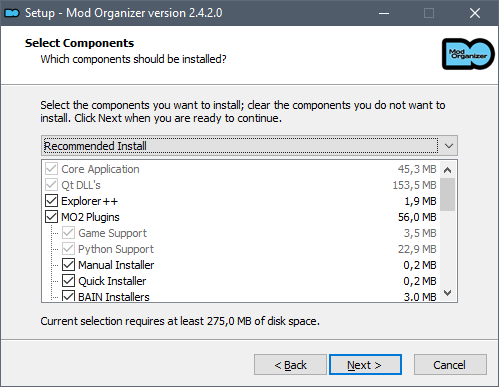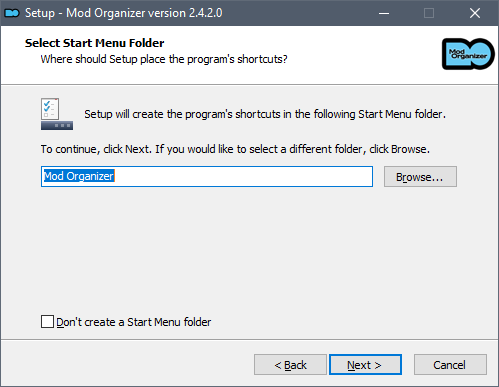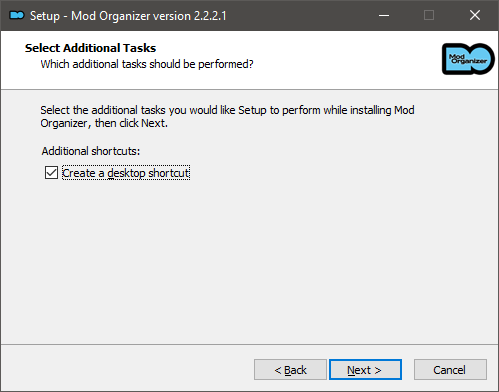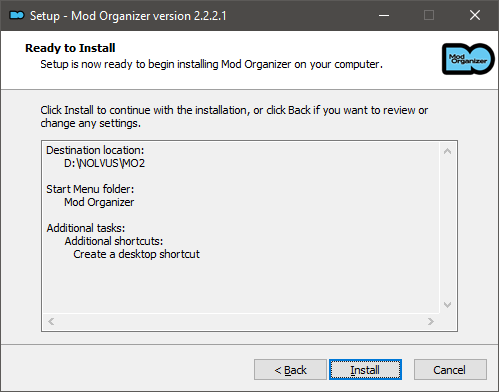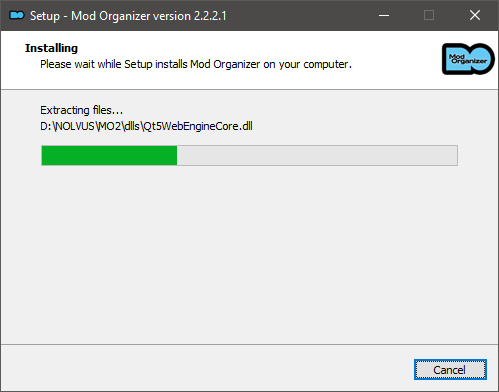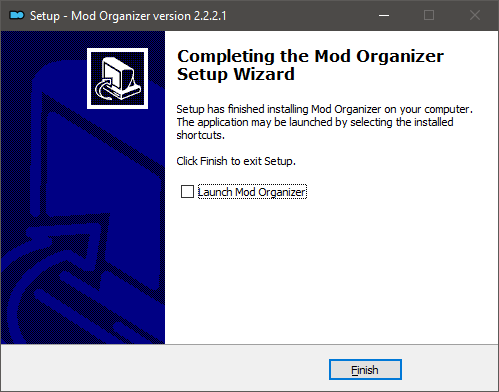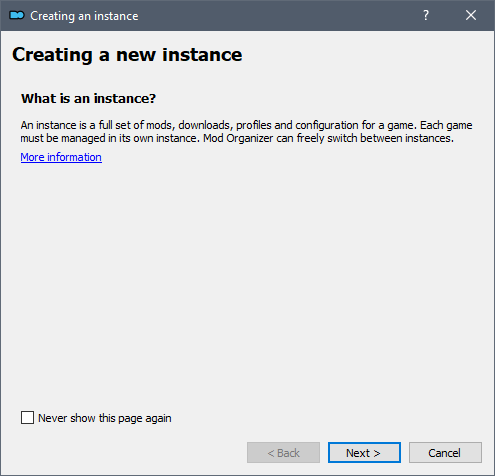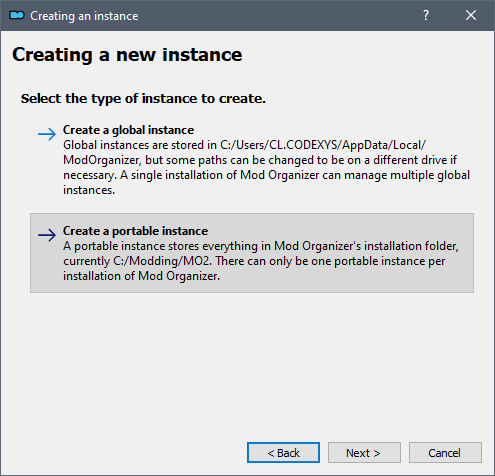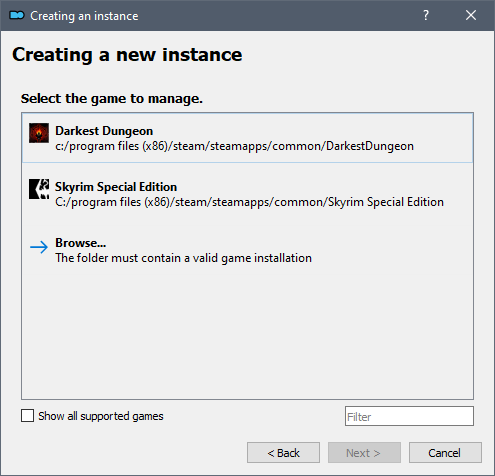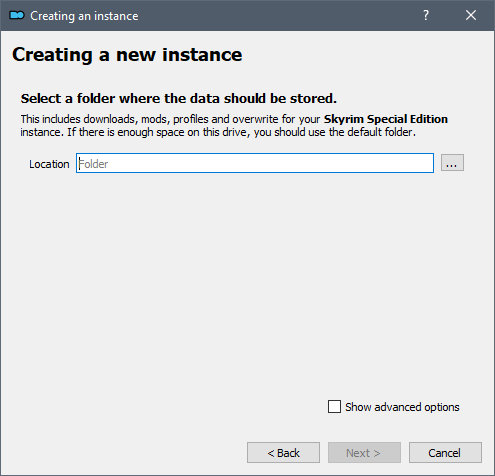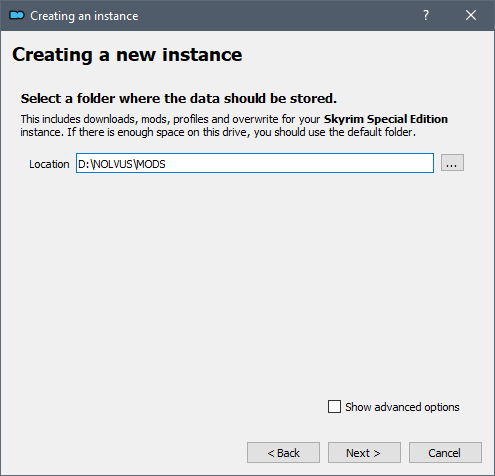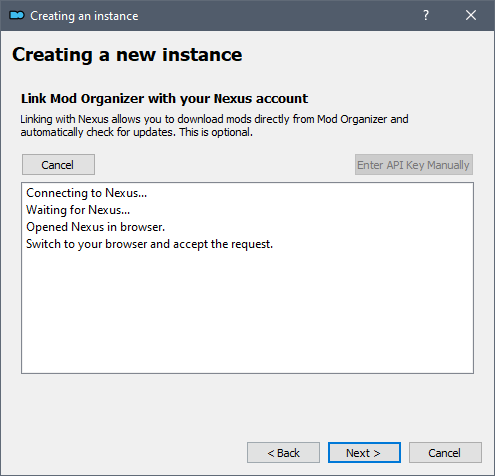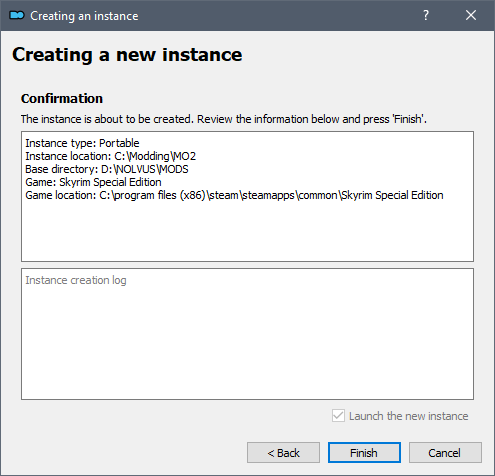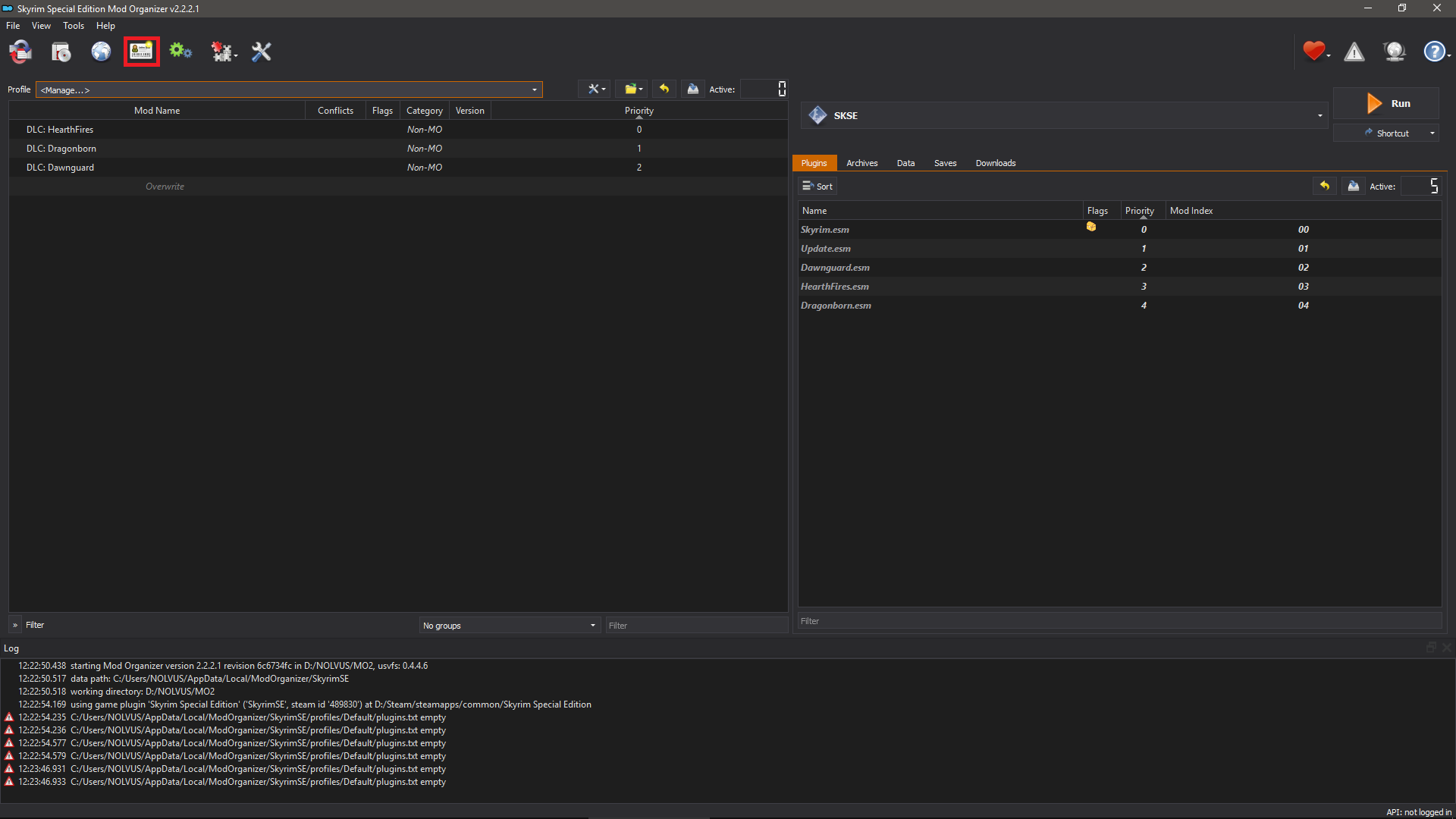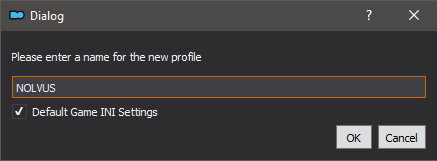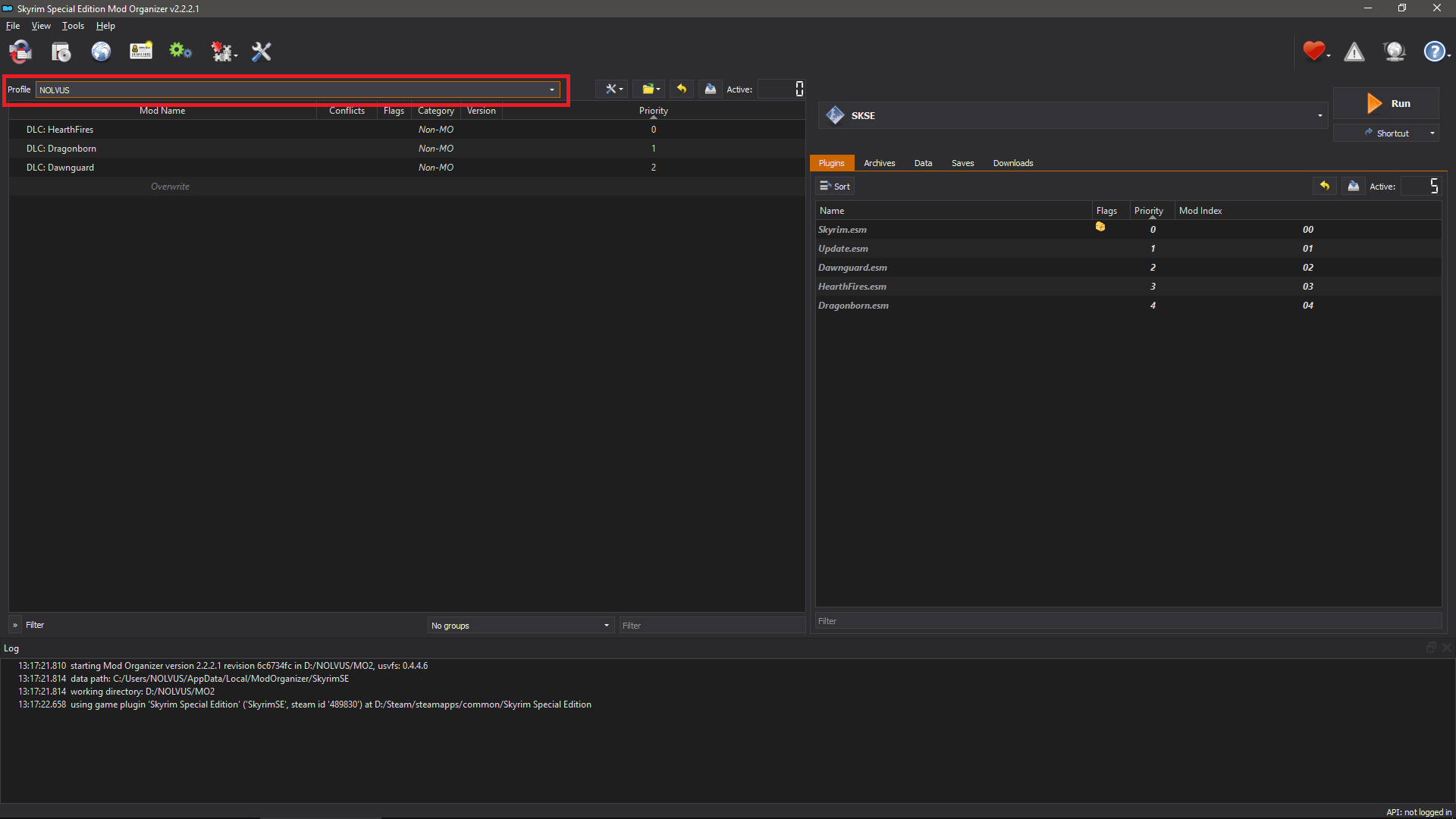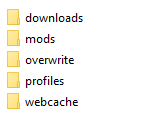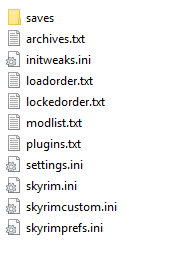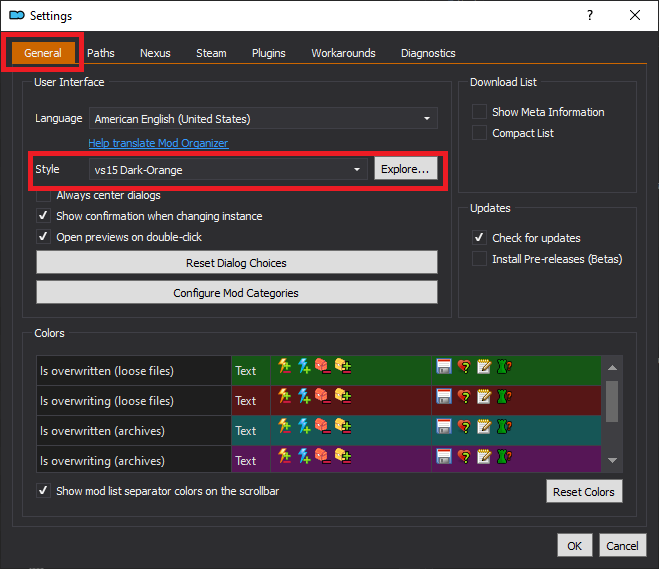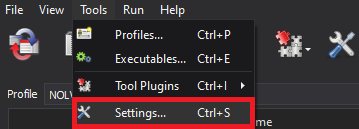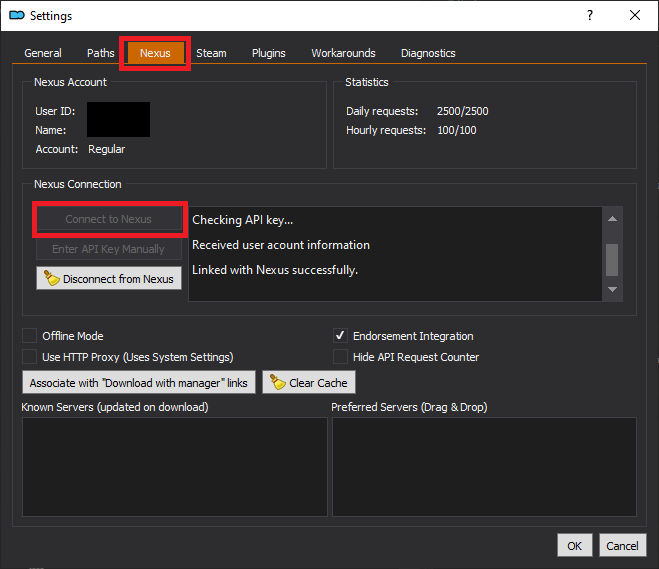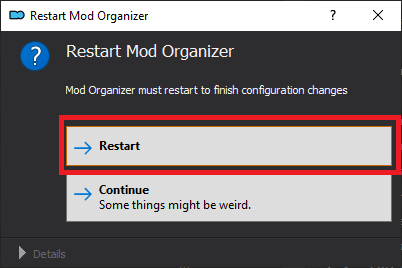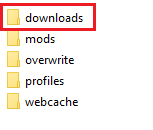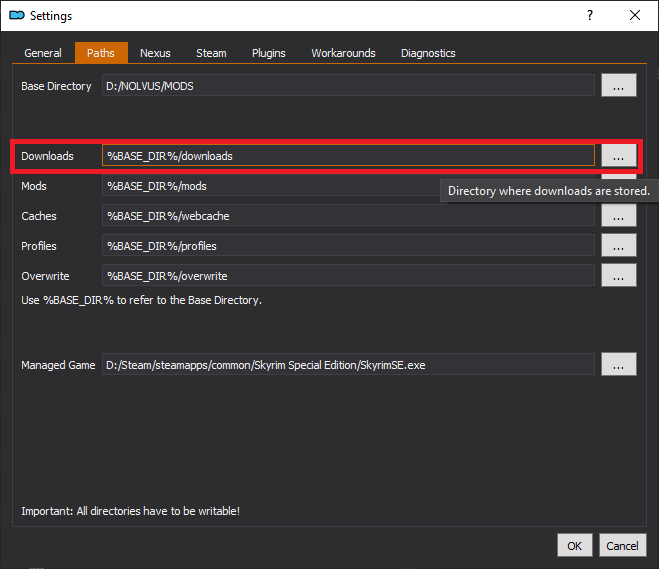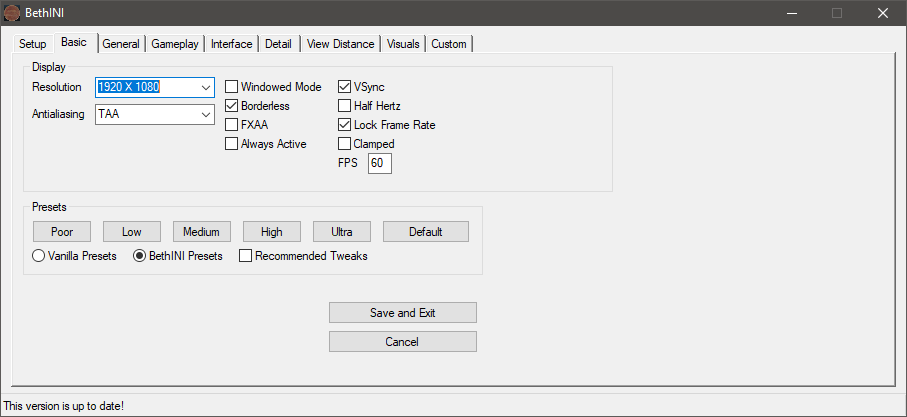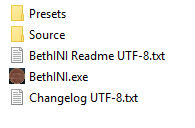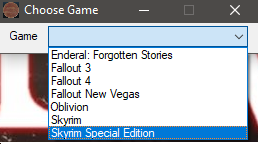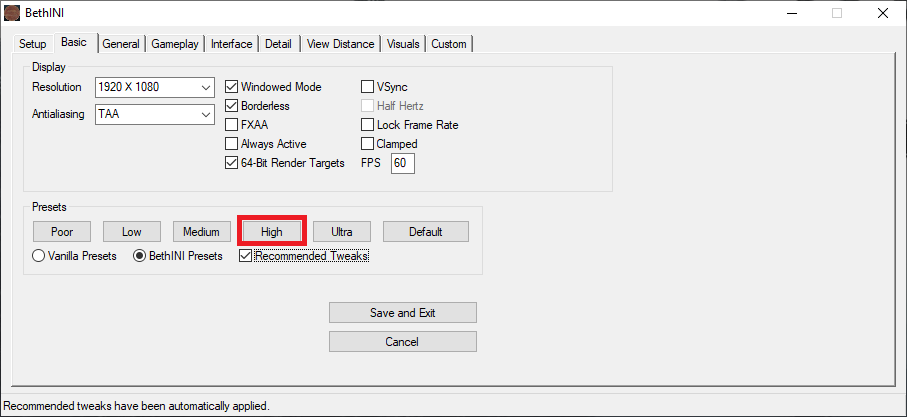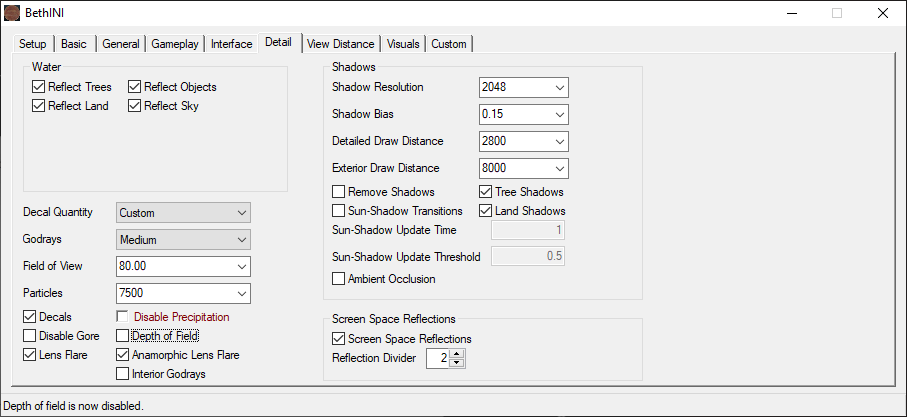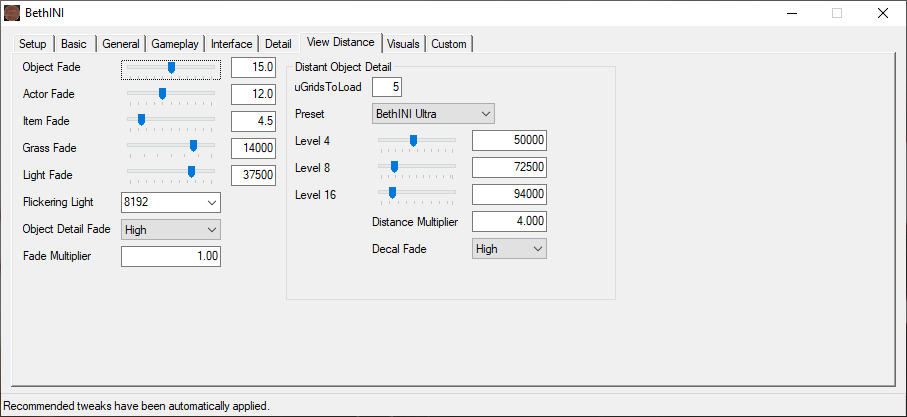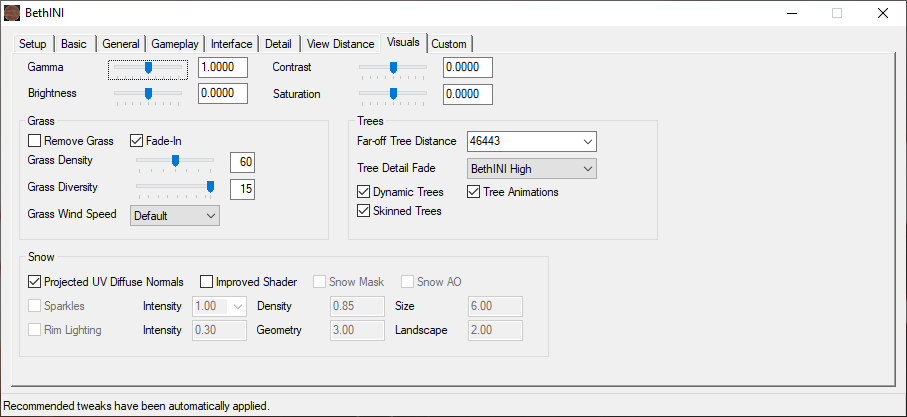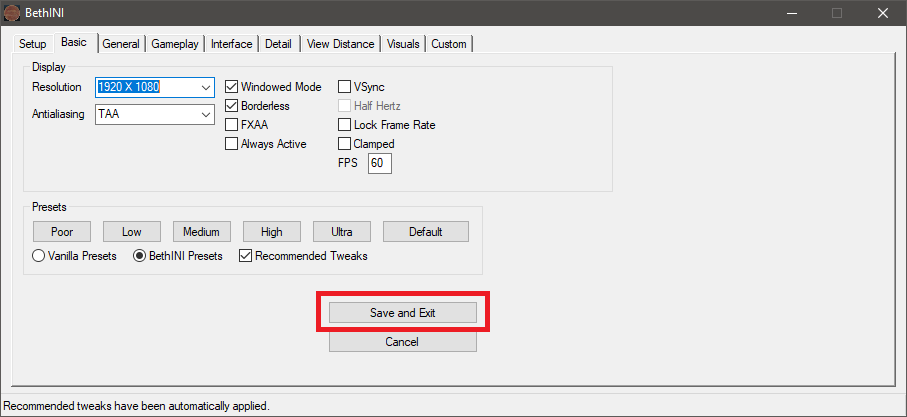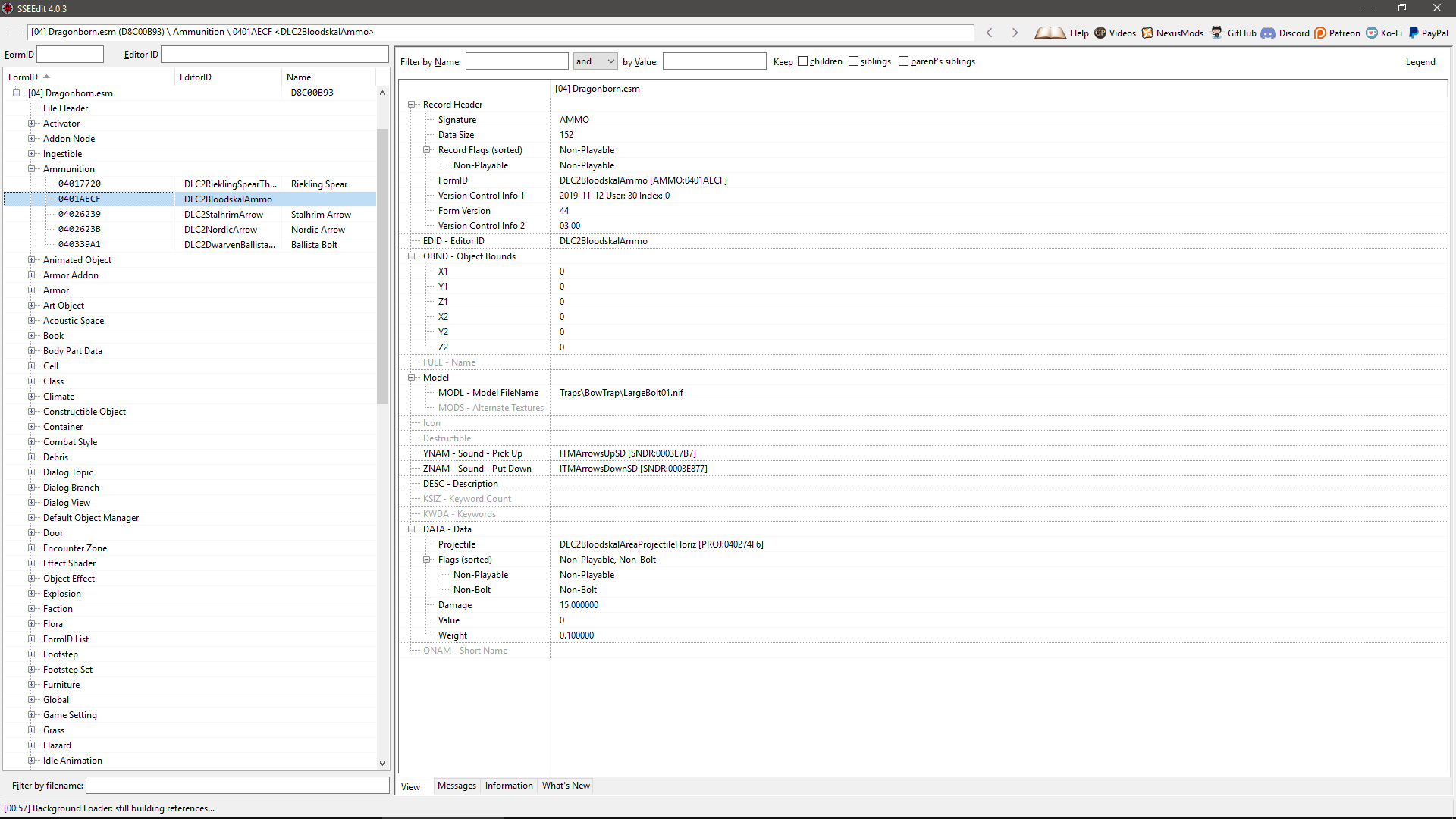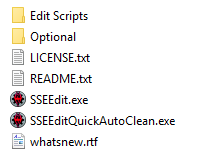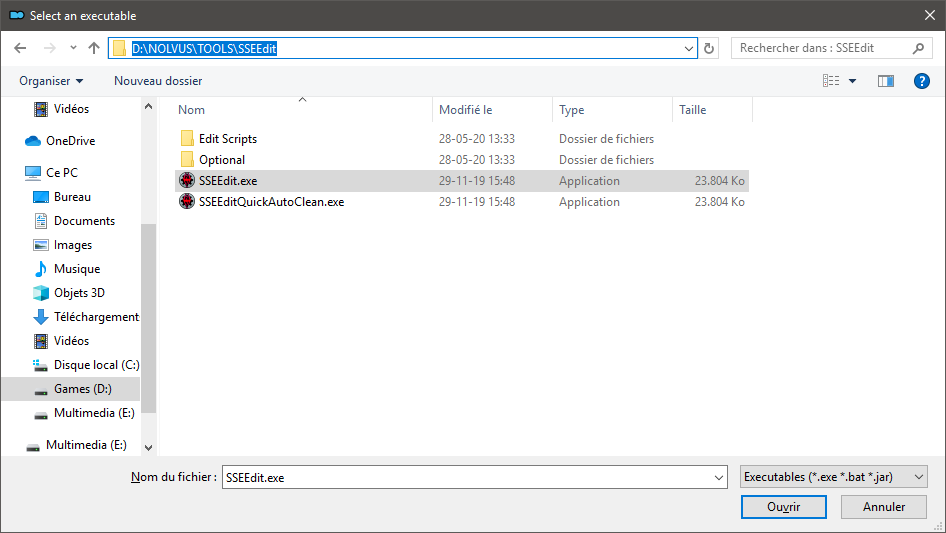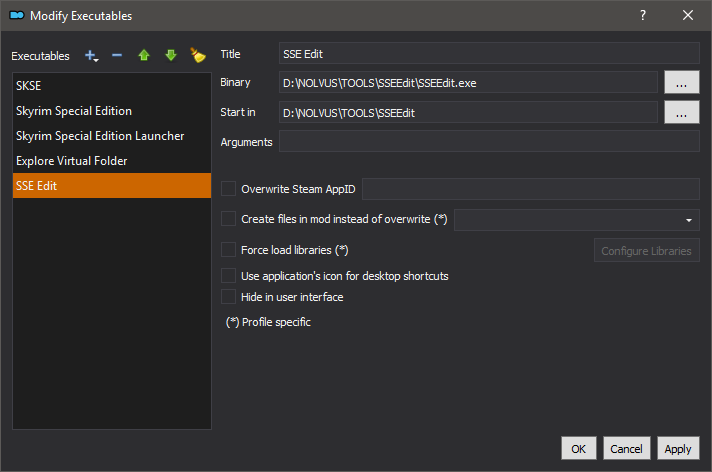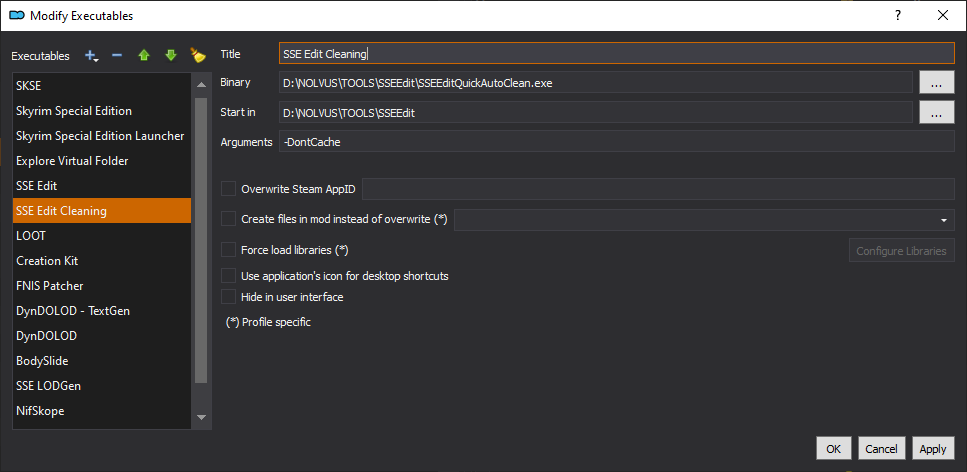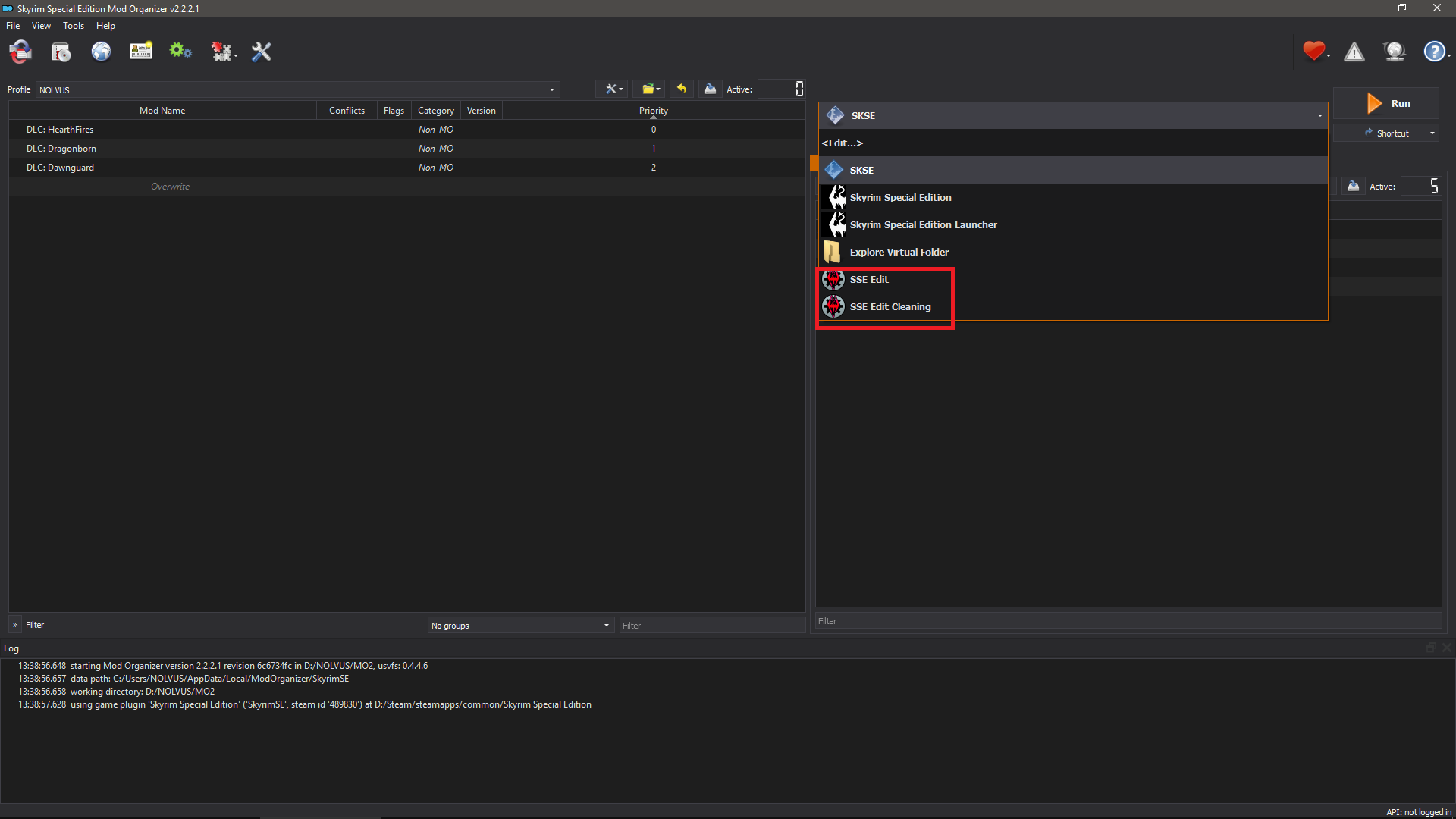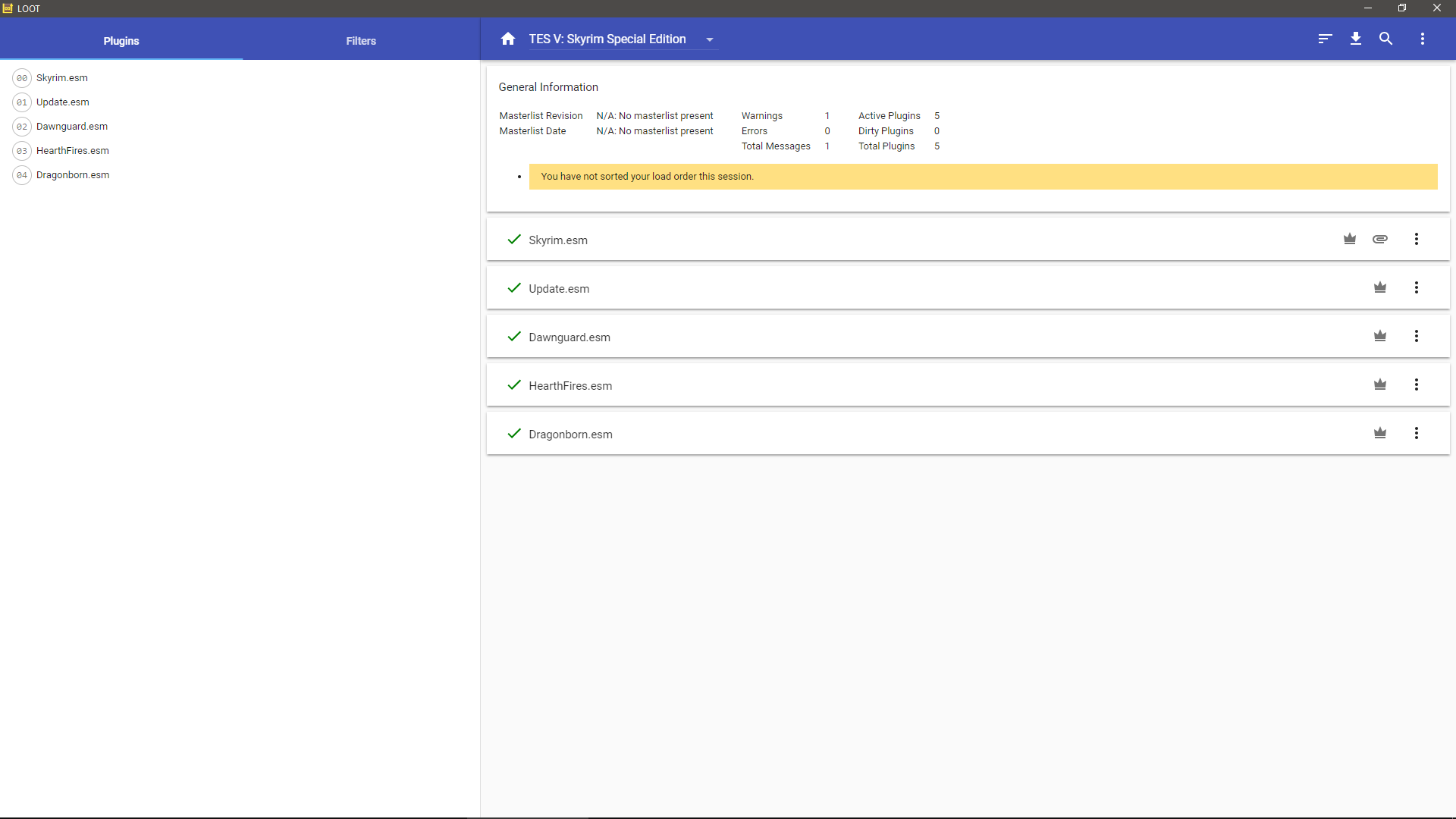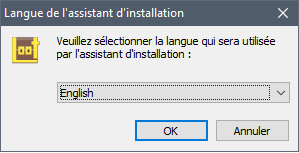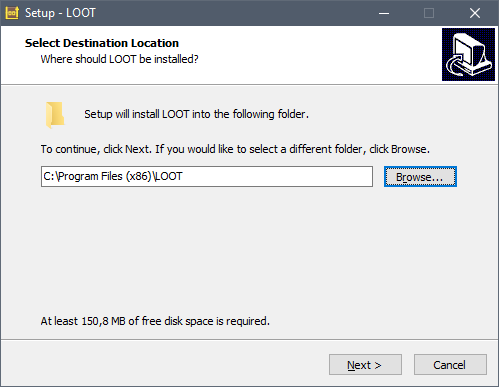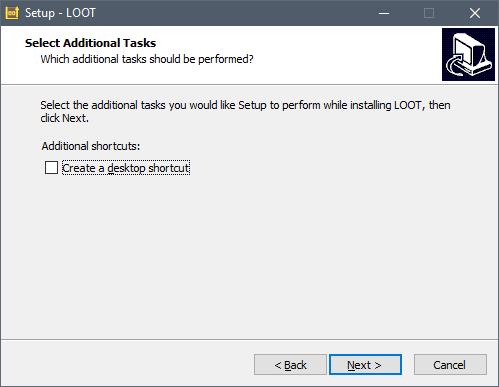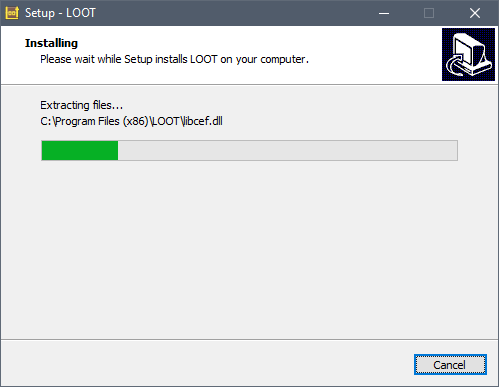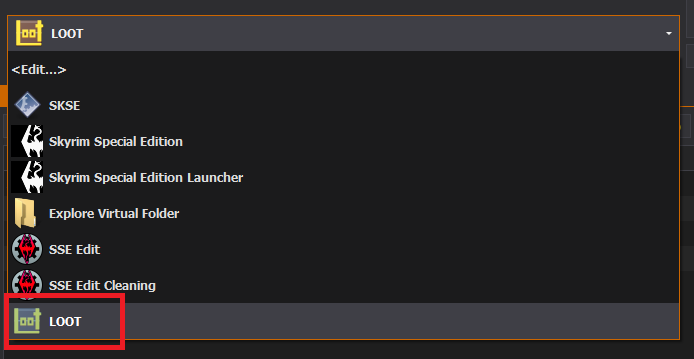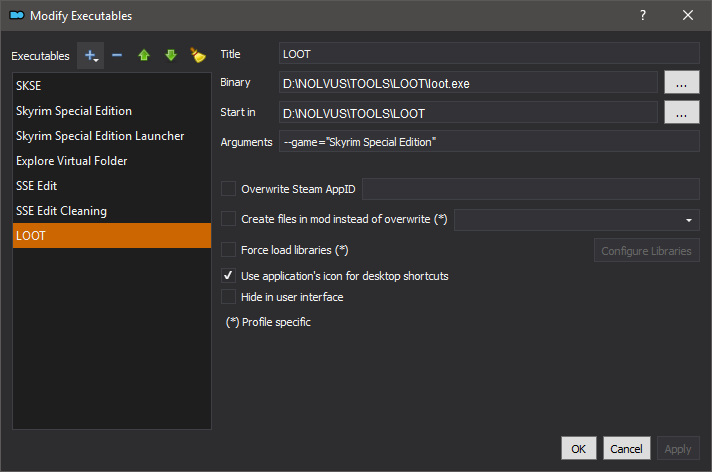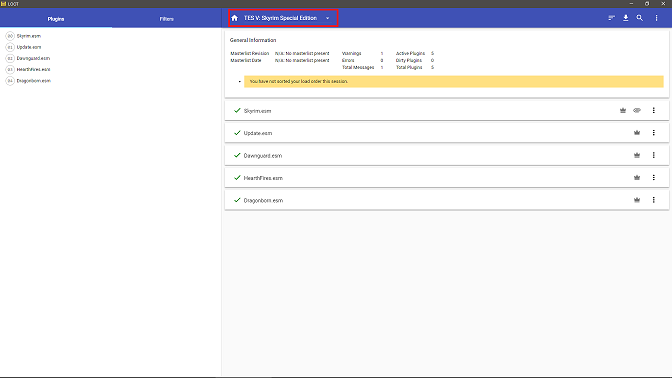Mod Organizer (MO) is a tool for managing mod collections of arbitrary size. It is specifically designed for people who like to experiment with mods and thus need an easy and reliable way to install and uninstall them.
Click here to download Mod organizer 2 from nexusmods.com
Select Mod Organizer 2 (the first main file) and click on manual download and slow download (if you are not a premium member).
Mod Organizer 2 Installation
When downloaded go to the directory where you downloaded the file and execute the file Mod Organizer 2-6194-2-4-2-1620741202.exe
Follow the installation steps as described below
Mod Organizer 2 Configuration
Go to your desktop execute Mod Organizer 2 and follow instructions as described below.
The directory NOLVUS\MODS should contains these directories
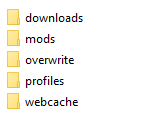
The directory NOLVUS\MODS\profiles\NOLVUS should look like this
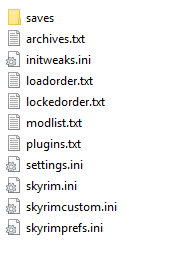
Tips
To change user interface color got to Tools->Settings, click on General tab and select a style
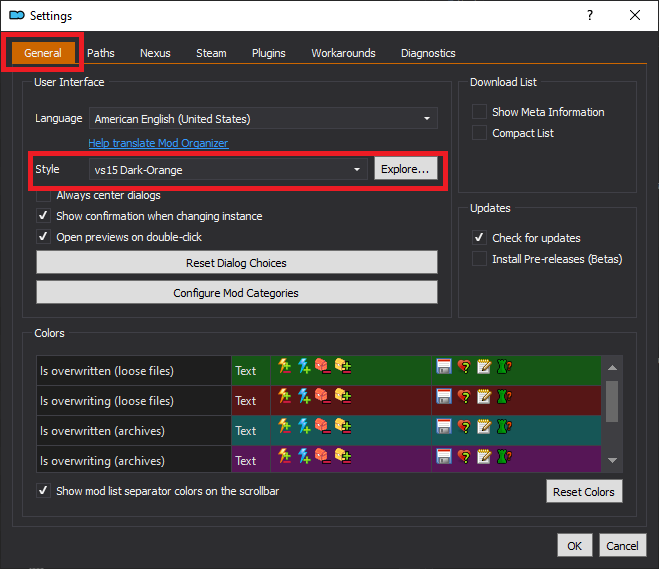
Configure Mod Organizer 2 for automatic mod download and installation (optional).
As explained in the previous section if you want to go for automatic mods download and installation from Mod Organizer 2, you have to configure MO2 to do this.
First go to Tools then click on Settings...
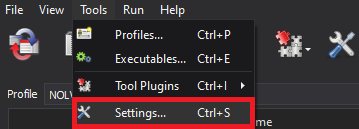
Click on Nexus tab then click on Connect to Nexus (providing your nexus credentials)
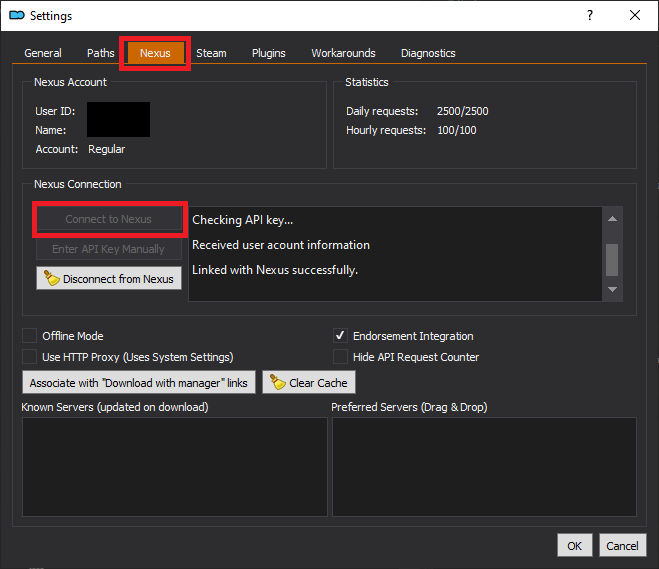
MO2 should restart.
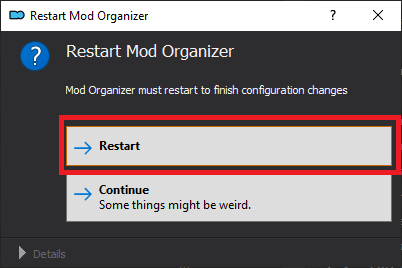
Note that with this method all your mods archives will be stored by default into the directory NOLVUS\MODS\downloads in place of the ARCHIVE directory structure explained in the previous section.
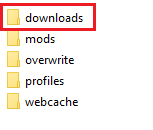
You can change this and point to any other directory.
Go to Tools then click on Settings...
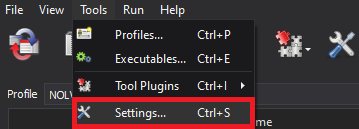
Click on Path tab then select your new directory
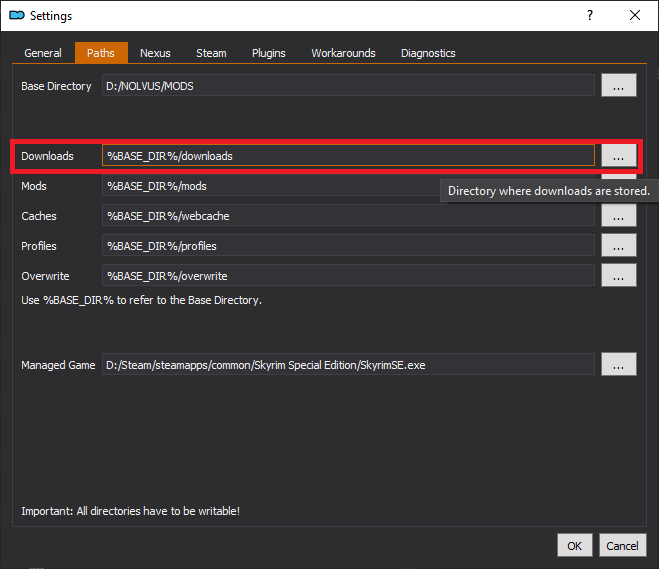
For more info on Mod Organizer 2 check this tutorial by Gopher